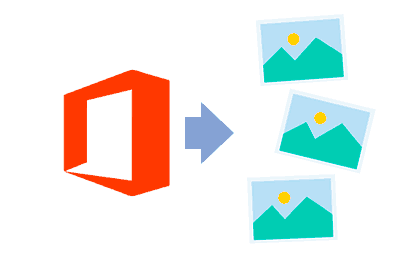Let’s go with a little computer trick, how to extract the images from a Word, Excel, or PowerPoint.
Suppose we have an Office document, whether it’s a Word, Excel, or PowerPoint file. And imagine you want to extract all the images in that document.
In this case, we will normally see the user start copying and pasting photos like crazy. But we’re not going to do that, right?… Right??

There is actually a much simpler and faster way to do it. In fact, all Office files are compressed files in Zip format.
So we just have to change the extension to .zip. For example, if our document is called “my_document.docx”, we would change the extension to “my_document.zip”.
Now we can open the file as we would with any other compressed file. You can use the Windows Explorer itself, or the decompression program you usually use.

Inside the file, we will find a subfolder called ‘media’. The full path varies depending on the type of file.
- Word will be word/media
- Excel will be xl/media
- PowerPoint will be ppt/media
Inside the ‘media’ folder, we have all the images, videos, or audio files that were inserted in the Office document.

Now we just have to unzip this file, and we will have all the images that were inserted, at their original resolution.
That’s how easy it is to extract all the images from an Office document like Word, Excel, or PowerPoint