ScreenToGif is an application that allows us to record an area of the screen, our webcam, or even draw on a sketchboard, and export it as an animated GIF.
We can use ScreenToGif, for example, to make animated GIFs to illustrate tutorials for programs and web pages, or even create animated memes from movies or YouTube videos.
There is no doubt that the GIF format is experiencing one of its best moments, a resurgence for a format that was thought to be over. And it is that, if a picture is worth a thousand words, an animated picture must be worth much more.
In many cases it is preferable to use a GIF format instead of a video because the file size is smaller and can be viewed in applications without depending on codecs, video players, streaming,… which are always susceptible to incompatibilities.
Proof of this is that the main messaging applications and social networks allow the sending of GIFs, and their users make intensive use of them as part of communication.
But memes are not the only use. GIFs are also very useful when developing small instructions, tutorials, or manuals that we can easily include on a web page, or distribute through instant messaging or social networks.
This is where ScreenToGif comes into action, allowing us to easily capture our screen and export the animation in a GIF. It also allows you to use a webcam as the source of origin. Finally, it incorporates a sketchboard for freehand drawing.
How to use ScreenToGif
The ScreenToGif capture window is simple and fulfills its function. We can adjust the size to the desired area and the capture speed, which by default is 15 frames per second.
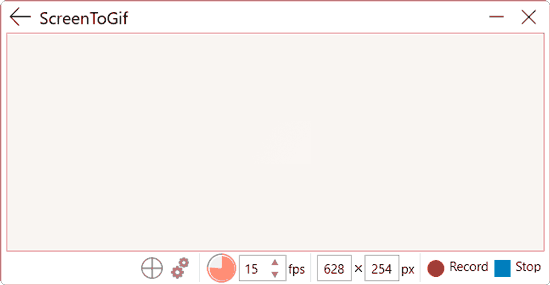
When we want to start recording we press the record button, or the F7 key (it can be changed in the settings). We can pause and resume the capture by pressing F7 again.
When we finish the capture we press the finish button or press the F8 key.
Once finished a complete editor appears that allows us to make adjustments before saving the GIFs.
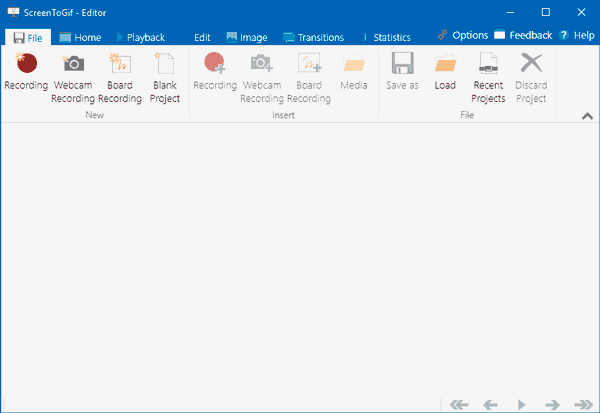
The ScreenToGif editor allows us to delete sections or frames, adjust or crop the size, apply filters, add text, transitions. It really is a very complete editor, with more than enough functions and options.
Finally we press the Save button, select the destination folder and the file name we want for our animated GIF. It’s that simple!
ScreenToGif is a simple but very practical tool for generating animated GIFs, which we can use for the development of tutorials or even create memes easily.
It is available in both installer and portable versions, only for the Windows operating system. It is Open Source and, of course, free, although the authors accept donations. You can download it from https://www.screentogif.com,
