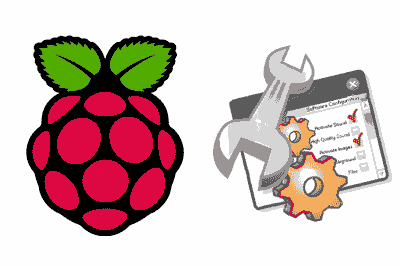We continue with the Raspberry Pi tutorials. We have already seen how to install Raspbian (or another OS) through Etcher or with Noobs. Now it’s time to configure our Raspberry Pi.
Within the configuration, we include options to change language, location, enable or disable interfaces, change the resolution, or boot options.
In the next entry, we will see how to manage users and change passwords, so we exclude this from the Raspberry Pi configuration because it deserves its own entry.
Fortunately, in the current versions of Raspbian, the process of setting up a Raspberry Pi has been greatly simplified, as a graphical configuration window has been added to the GUI.
Nevertheless, the previous method of setting up from the command line is still maintained, through a window with options similar to the one available in the GUI. We will see both methods in this post.
We will assume that we have just installed the Raspberry Pi, so it is still in English. Therefore, the instructions and windows we see will be in English, to make it easier to follow. At the end of the entry, you will have your Raspberry Pi configured in the language you want.
Configure Raspberry Pi from GUI
As we mentioned earlier, in the current versions of Raspbian, the process of configuring the Raspberry Pi has been greatly simplified since we have a configuration window with all the available options.
This window is available from the start menu, under Preferences/Raspberry Pi Configuration.
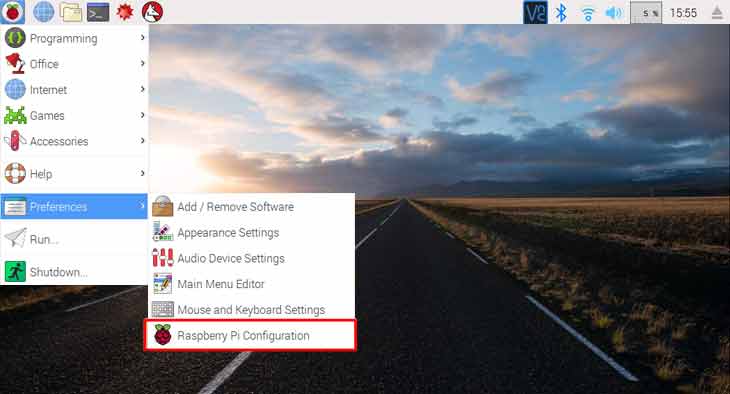
We access a window that has four different tabs.
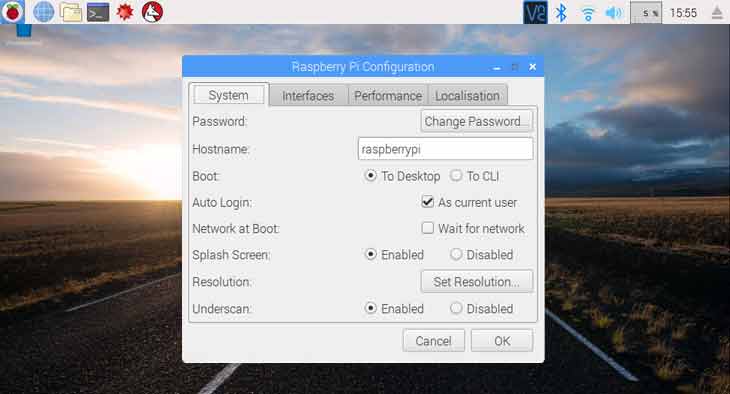
In the first one, we can change the password, the device name, adjust boot options, and change the resolution.
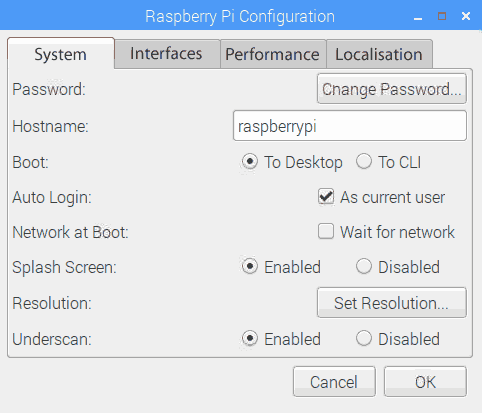
In the second tab, we have the interface options. From here, we can activate very important functions of the Raspberry Pi, such as remote access via SSH or VPN, the interface with the camera, communication buses (SPI, I2C, Serial, and 1-Wire), or remote GPIO control.
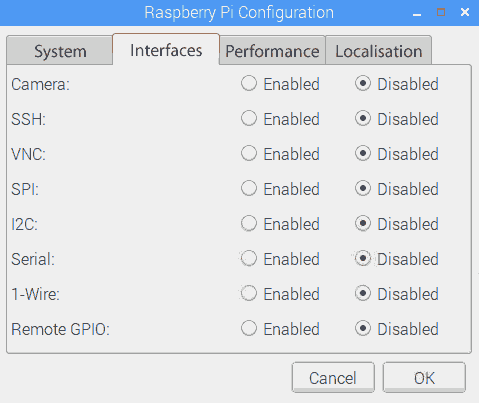
In the third tab, we have the performance options. Basically, the option to overclock our Raspberry Pi and change the memory dedicated to the GPU (graphics card).
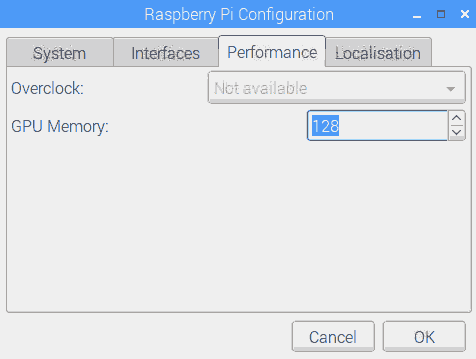
The fourth and last tab has the location options and has four buttons. It is advisable to go through all four to configure the regional options of the Raspberry Pi.
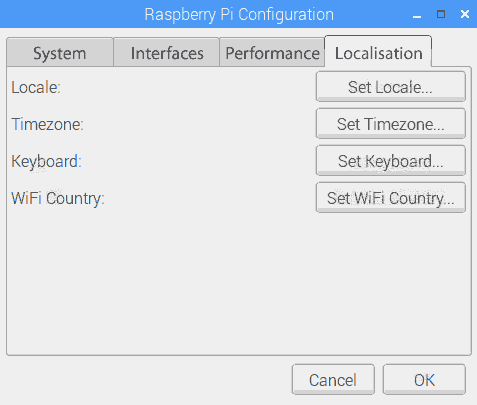
With the first button, Set Locale, we change the language and region of the Raspberry Pi. In the second button, Set TimeZone, we change the time zone.
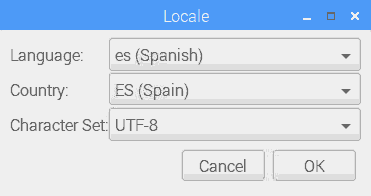
The third button, Set Keyboard, allows us to change the keyboard layout (well, Spanish speakers, we have the letter ‘Ñ’ again).
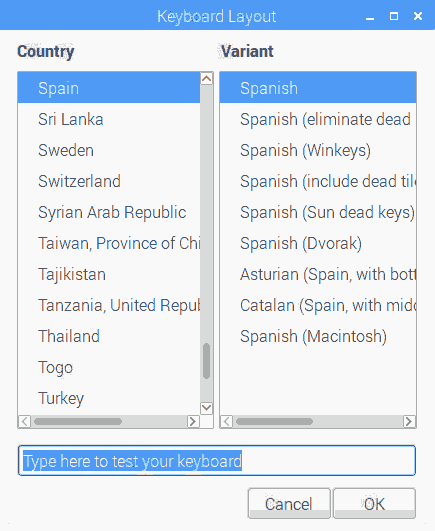
Finally, with the fourth button, Set Wifi Country, we choose our region again. This simply adjusts certain Wifi parameters as some countries have different regulations regarding electromagnetic emission and use of Wifi channels.
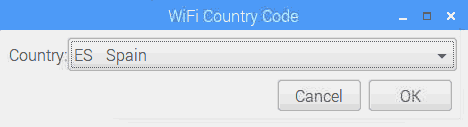
Configure Raspberry Pi from command line
It is also possible that we want to configure the Raspberry Pi from the command line. This may be because we have chosen an OS without a GUI, because we are accessing via SSH, or simply because we like to use the command line.
Since the first version of the Raspberry Pi, before having a graphical window for configuration, Raspbian has always had a console utility to configure the Raspberry Pi.
To access, from a command line, we run the command
sudo raspi-config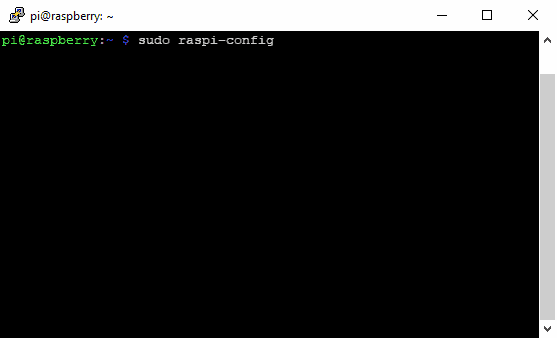
A window appears in which, basically, we have the same options as we have seen in the previous section in the case of the graphical window.
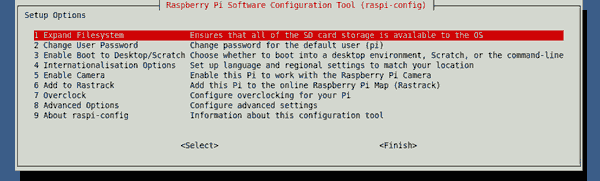
We simply scroll through the different menus and submenus with the cursor keys, and modify the options we want.
We have now configured our Raspberry Pi. In the next entry, we will spend some time managing users and passwords, a basic and necessary security measure in any installation.