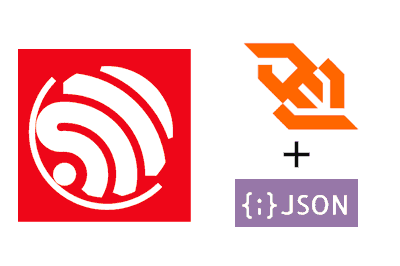We continue playing with our friend the ESP8266 and ESP32. This time we will see how to perform actions and receive information through JSON via Websockets.
We will refer to the ESP8266, but the same code is compatible for the ESP32, adjusting the name of the libraries. At the end you have the code for both the ESP8266 and the ESP32.
In the previous entry we saw how to do the same through AJAX requests against a REST API. On the other hand, we have also seen the use of websockets in the ESP8266.
Now it’s time to modify the previous entry, replacing AJAX requests with Websockets. Which, as we already saw in the entry about Websockets, has its advantages and disadvantages (don’t just assume that this way is “better”, it’s “better/worse” depending on the project).
And since at this point in the section we are already seasoned ESP8266 programmers, we will avoid more unnecessarily long introductions and get “straight to the point”.
Our main program is basically the same as in previous entries. Only the ‘includes’ of AJAX are changed to the equivalent of Websockets.
#include <ESP8266WiFi.h>
#include <ESPAsyncWebServer.h>
#include <FS.h>
#include <WebSocketsServer.h>
#include <ArduinoJson.h>
#include "config.h" // Replace with your network data
#include "API.hpp"
#include "WebSockets.hpp"
#include "Server.hpp"
#include "ESP8266_Utils.hpp"
#include "ESP8266_Utils_AWS.hpp"
void setup(void)
{
Serial.begin(115200);
SPIFFS.begin();
ConnectWiFi_STA();
InitServer();
InitWebSockets();
}
void loop(void)
{
}On the other hand, the ‘Server.hpp’ file is even simpler than before, as we don’t need endpoints
AsyncWebServer server(80);
void InitServer()
{
server.serveStatic("/", SPIFFS, "/").setDefaultFile("index.html");
server.onNotFound([](AsyncWebServerRequest *request) {
request->send(400, "text/plain", "Not found");
});
server.begin();
Serial.println("HTTP server started");
}On the other hand, the ‘API.hpp’ file is identical to what we had in the previous entry, since we are going to have the same functions to receive and send data (simulated, in a real project we would activate a pin, read a sensor, whatever)
void setData(AsyncWebSocketClient * client, String request)
{
StaticJsonDocument<200> doc;
DeserializationError error = deserializeJson(doc, request);
if (error) { return; }
int id = doc["id"];
bool ledStatus = doc["status"];
Serial.println(id);
Serial.println(ledStatus);
}
void getData(AsyncWebSocketClient * client, String request)
{
String response;
StaticJsonDocument<300> jsonDoc;
jsonDoc["id"] = random(0,10);
jsonDoc["status"] = random(0,2);
serializeJson(jsonDoc, response);
client->text(response);
}And the beauty of our new code, the ‘WebSockets.hpp’ file, where we have defined an AsyncWebSocket that listens to client requests. These are “wrapped” inside a ‘command’ object, which contains the type of action and the payload. Depending on the type of action, we launch the appropriate API callback function.
AsyncWebSocket ws("/ws");
void ProcessRequest(AsyncWebSocketClient * client, String request)
{
Serial.println(request);
StaticJsonDocument<200> doc;
DeserializationError error = deserializeJson(doc, request);
if (error) { return; }
String command = doc["command"];
if(command == "Set")
{
setData(client, request);
}
if(command == "Get")
{
getData(client, request);
}
}On the client side
The HTML file ‘index.html’ is identical to the previous example
<!DOCTYPE html>
<html class="no-js" lang="">
<head>
<meta charset="utf-8">
<meta http-equiv="x-ua-compatible" content="ie=edge">
<title>ESP8266 Json Websocket</title>
<meta name="description" content="">
<meta name="viewport" content="width=device-width, initial-scale=1">
</head>
<body>
<div>
Radio:<br>
<input type="text" id="ledNumber" name="ledNumber" value="10" checked><br>
<input type="radio" id="ledOn" name="status" value="true" checked>
<label for="ledOn">ON</label><br>
<input type="radio" id="ledOff" name="status" value="false">
<label for="ledOff">OFF</label><br>
<button type="button" onclick="sendData()">Send data</button>
</div>
<div>
<br>
<button type="button" onclick="getData()">Get Data!</button>
<label id="receivedText"/>
</div>
</body>
<script type="text/javascript" src="./js/main.js"></script>
</html>What changes is the Javascript file ‘main.js’, where we have replaced the code to make and receive AJAX requests with the code necessary for Websockets.
var connection = new WebSocket('ws://' + location.hostname + '/ws', ['arduino']);
connection.onopen = function () {
console.log('Connected: ');
};
connection.onerror = function (error) {
console.log('WebSocket Error ', error);
};
connection.onmessage = function (e) {
console.log('Server: ', e.data);
processData(e.data);
};
connection.onclose = function () {
console.log('WebSocket connection closed');
};
function sendData()
{
let ledNumber = document.getElementById('ledNumber');
let ledStatus = document.querySelector('input[name="status"]:checked');
let data = {
command : "Set",
id: ledNumber.value,
status: ledStatus.value
}
let json = JSON.stringify(data);
connection.send(json);
}
function getData()
{
let data = {
command : "Get"
}
let json = JSON.stringify(data);
connection.send(json);
}
function processData(data)
{
let json = JSON.parse(data);
console.log(json);
let receivedMsg = 'Received: GPIO ' + json.id + ' ' + (json.status == 1 ? "ON" : "OFF");
document.getElementById('receivedText').textContent = receivedMsg;
}Result
We load all this on the ESP8266 and, as expected, we will have a behavior similar to what we had in the case of AJAX. 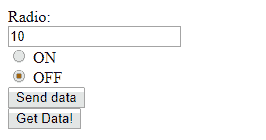
That is, when we press the “Send data” button, we verify in the serial port that the ESP8266 has correctly received the request.
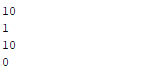
While pressing the “Get data” button, we check in the browser’s developer console that we indeed receive the request, and we see how the label on the page updates accordingly.
![]()
Quite fun, right? Although, surely, you are a little tired of “simulated” examples and our very ugly example pages. By the way, didn’t we see how to make them prettier with Material Design?
Patience. Now we have all (almost all) the basic building blocks, and in the next example we will combine them to see how to make a complete Web interface in Material Design for our ESP8266.
Download the code
All the code from this post is available for download on Github.
Version for the ESP8266: https://github.com/luisllamasbinaburo/ESP8266-Examples
Version for the ESP32: https://github.com/luisllamasbinaburo/ESP32-Examples