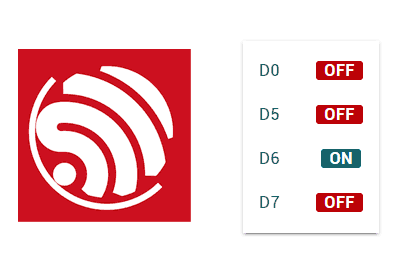We return with the ESP8266 and ESP32. After many entries where we have progressively introduced the concepts, we finally get to see how to set up a web interface for the ESP8266.
We will refer to the ESP8266, but the same code is compatible with the ESP32, adjusting the name of the libraries. At the end you have the code for both the ESP8266 and the ESP32.
To follow this post, it is highly recommended that you have followed the previous entries, especially the last two on how to perform actions / receive information in JSON format using AJAX and websockets, and the one on how to use Material Design.
Yes? Are you sure? Have you done your homework? Well then we won’t have any problem continuing with this post, which will consist of creating a web interface to control the ESP8266.
In this interface we are going to display the status of the digital inputs of the ESP8266, in the example D0, D5, D6, and D7.
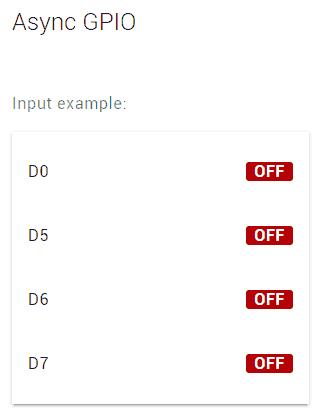
In addition, we can simulate acting on pins D8, D9 as outputs and on D10 as a PWM output.
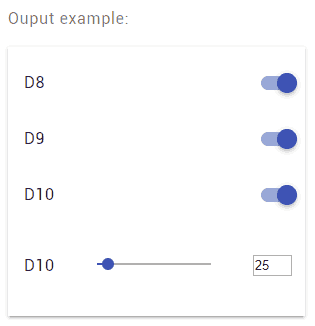
Plus, we will be able to trigger actions, that is, functions that we have defined in the ESP8266 and in which you would do… well, whatever you want to do.
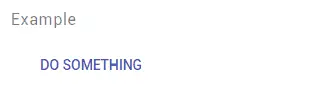
In this example, the readings of the states of the digital inputs will be “real”. However, the outputs and actions will be “simulated”, that is, we will show the serial port. We do this for safety, so that you can test the example regardless of what you have connected to the ESP8266 and avoid “firing” something.
If you are sure, simply replace the code with what is necessary to set the digital output or PWM to the appropriate value.
Seems ambitious? Well, this is putting together the parts we have seen before, to illustrate how we could set up a Web interface to control the ESP8266. Although we still have quite a bit of code ahead of us, so let’s get to work!
Our main program looks like this. We have used the “ReactiveArduino” library to respond to changes in the pins, started the server and the websockets, and included the necessary ‘includes’.
#include <ESP8266WiFi.h>
#include <ESPAsyncWebServer.h>
#include <FS.h>
#include <ArduinoJson.h>
#include "config.h" // Replace with your network data
#include "API.hpp"
#include "WebSockets.hpp"
#include "Server.hpp"
#include "ESP8266_Utils.hpp"
#include "ESP8266_Utils_AWS.hpp"
#include "ReactiveArduinoLib.h"
auto obsD0 = Reactive::FromDigitalInput(D0);
auto obsD5 = Reactive::FromDigitalInput(D5);
auto obsD6 = Reactive::FromDigitalInput(D6);
auto obsD7 = Reactive::FromDigitalInput(D7);
void setup(void)
{
Serial.begin(115200);
SPIFFS.begin();
ConnectWiFi_STA();
InitServer();
InitWebSockets();
obsD0.Distinct().Do([](int i) { updateGPIO("D0", i); });
obsD5.Distinct().Do([](int i) { updateGPIO("D5", i); });
obsD6.Distinct().Do([](int i) { updateGPIO("D6", i); });
obsD7.Distinct().Do([](int i) { updateGPIO("D7", i); });
}
void loop(void)
{
obsD0.Next();
obsD5.Next();
obsD6.Next();
obsD7.Next();
}On the other hand, our server definition in the ‘Server.hpp’ file, is very simple since we will be using websockets and will not need to define endpoints.
AsyncWebServer server(80);
void InitServer()
{
server.serveStatic("/", SPIFFS, "/").setDefaultFile("index.html");
server.onNotFound([](AsyncWebServerRequest *request) {
request->send(400, "text/plain", "Not found");
});
server.begin();
Serial.println("HTTP server started");
}On the other hand, our ‘API.hpp’ file, where we only have three callback actions, one to set a digital output, another to set a PWM, and another to perform generic actions.
These functions, for the example, we leave as simply displaying on the serial port. Change them for your project as needed.
void setGPIO(String id, bool state)
{
Serial.print("Set GPIO ");
Serial.print(id);
Serial.print(": ");
Serial.println(state);
}
void setPWM(String id, int pwm)
{
Serial.print("Set PWM ");
Serial.print(id);
Serial.print(": ");
Serial.println(pwm);
}
void doAction(String actionId)
{
Serial.print("Doing action: ");
Serial.println(actionId);
}As for our ‘WebSockets.hpp’ file, it is responsible for receiving requests via websocket and performing the appropriate function based on the type of action received.
On the other hand, it also contains the updateGPIO function, which is called when a pin state changes, and is responsible for broadcasting to all clients, informing them of the new state.
AsyncWebSocket ws("/ws");
void ProcessRequest(AsyncWebSocketClient *client, String request)
{
StaticJsonDocument<200> doc;
DeserializationError error = deserializeJson(doc, request);
if (error) { return; }
String command = doc["command"];
if(command == "setGPIO")
setGPIO(doc["id"], (bool)doc["status"]);
else if(command == "setPWM")
setPWM(doc["id"], (int)doc["pwm"]);
else if(command == "doAction")
doAction(doc["id"]);
}
void updateGPIO(String input, bool value)
{
String response;
StaticJsonDocument<300> doc;
doc["command"] = "updateGPIO";
doc["id"] = input;
doc["status"] = value ? String("ON") : String("OFF");
serializeJson(doc, response);
ws.textAll(response);
Serial.print(input);
Serial.println(value ? String(" ON") : String(" OFF"));
}So far, on the backend. In the client part, our web page is a little longer than the previous one (the price to pay for being less ugly),
<!DOCTYPE html>
<html class="no-js" lang="">
<head>
<title>ESP8266 Async GPIO</title>
<meta charset="utf-8">
<meta http-equiv="x-ua-compatible" content="ie=edge">
<meta name="description" content="">
<meta name="viewport" content="width=device-width, initial-scale=1">
</head>
<body>
<link rel="stylesheet" href="vendor/google-fonts.css">
<link rel="stylesheet" href="vendor/material.css">
<link rel="stylesheet" href="css/main.css">
<div class="mdl-card mdl-shadow--2dp">
<div class="mdl-card__title mdl-card--expand">
<h2 class="mdl-card__title-text">Async GPIO</h2>
</div>
<div class="mdl-card__supporting-text">
<h6>Input example:</h6>
<ul class="mdl-list mdl-shadow--2dp">
<li class="mdl-list__item">
<span class="mdl-list__item-primary-content">D0</span>
<span class="mdl-list__item-secondary-action">
<label id="input-label-D0" class="label-big Off-style">OFF</label>
</span>
</li>
<li class="mdl-list__item">
<span class="mdl-list__item-primary-content">D5</span>
<span class="mdl-list__item-secondary-action">
<label id="input-label-D5" class="label-big Off-style">OFF</label>
</span>
</li>
<li class="mdl-list__item">
<span class="mdl-list__item-primary-content">D6</span>
<span class="mdl-list__item-secondary-action">
<label id="input-label-D6" class="label-big Off-style">OFF</label>
</span>
</li>
<li class="mdl-list__item">
<span class="mdl-list__item-primary-content">D7</span>
<span class="mdl-list__item-secondary-action">
<label id="input-label-D7" class="label-big Off-style">OFF</label>
</span>
</li>
</ul>
</div>
<div class="mdl-card__supporting-text">
<h6>Ouput example:</h6>
<ul class="mdl-list mdl-shadow--2dp">
<li class="mdl-list__item">
<span class="mdl-list__item-primary-content">D8</span>
<span class="mdl-list__item-secondary-action">
<label class="mdl-switch mdl-js-switch mdl-js-ripple-effect">
<input id="output-switch-D8" data-id="D8" type="checkbox" class="mdl-switch__input" checked
onchange="sendGPIO(this.dataset.id, this.checked)"/>
</label>
</span>
</li>
<li class="mdl-list__item">
<span class="mdl-list__item-primary-content">D9</span>
<span class="mdl-list__item-secondary-action">
<label class="mdl-switch mdl-js-switch mdl-js-ripple-effect">
<input id="output-switch-D9" data-id="D9" type="checkbox" class="mdl-switch__input" checked
onchange="sendGPIO(this.dataset.id, this.checked)"/>
</label>
</span>
</li>
<li class="mdl-list__item">
<span class="mdl-list__item-primary-content">D10</span>
<span class="mdl-list__item-secondary-action">
<label class="mdl-switch mdl-js-switch mdl-js-ripple-effect">
<input id="output-switch-D10" data-id="D10" type="checkbox" class="mdl-switch__input" checked
onchange="sendGPIO(this.dataset.id, this.checked)"/>
</label>
</span>
</li>
<li class="mdl-list__item">
<span class="mdl-list__item-primary-content">D10</span>
<span class="mdl-list__item-secondary-action">
<div class="mdl-grid">
<div class="mdl-cell mdl-cell--10-col">
<input id="slider-pwm-1" data-id="1" class="mdl-slider mdl-js-slider"
type="range" min="0" max="255" value="25"
onchange="sendPWM(this.dataset.id, this.value);" >
</div>
<div class="mdl-cell mdl-cell--2-col">
<input id="slider-text-pwm-1" data-id="1" style="width:35px;"
onchange="sendPWM(this.dataset.id, this.value);" value="25"></input>
</div>
</div>
</span>
</li>
</ul>
</div>
<div class="mdl-card__supporting-text ">
<div>
<h6>Example</h6>
<button class="mdl-button mdl-js-button mdl-button--primary mdl-js-ripple-effect" style="width: 160px;"
data-id="action-1" onclick="sendAction(this.dataset.id)">
Do something
</button>
</div>
</div>
</div>
</body>
<script type="text/javascript" src="./js/main.js"></script>
<script type="text/javascript" src="vendor/material.js"></script>
</html>var connection = new WebSocket('ws://' + location.hostname + '/ws', ['arduino']);
connection.onopen = function () {
connection.send('Received from Client');
console.log('Connected');
};
connection.onerror = function (error) {
console.log('WebSocket Error', error);
};
connection.onmessage = function (e) {
console.log('Received from server: ', e.data);
processReceived(e.data);
};
connection.onclose = function () {
console.log('WebSocket connection closed');
};
function processReceived(data)
{
json = JSON.parse(data)
if(json.command == 'updateGPIO')
{
updateGPIO(json.id, json.status);
}
}
function sendGPIO(id, status)
{
let data = {
command : "setGPIO",
id: id,
status: status
}
let json = JSON.stringify(data);
connection.send(json);
}
function sendPWM(id, pwm)
{
updateSliderText(id, pwm);
let data = {
command : "setPWM",
id: id,
pwm: pwm
}
let json = JSON.stringify(data);
connection.send(json);
}
function sendAction(id)
{
let data = {
command : "doAction",
id: id,
}
let json = JSON.stringify(data);
connection.send(json);
}
function updateGPIO(id, status)
{
document.getElementById('input-label-' + id).textContent = status;
if(status == 'ON')
{
document.getElementById('input-label-' + id).classList.add('On-style');
document.getElementById('input-label-' + id).classList.remove('Off-style');
}
else
{
document.getElementById('input-label-' + id).classList.add('Off-style');
document.getElementById('input-label-' + id).classList.remove('On-style');
}
}
function updateSliderText(id, value) {
document.getElementById('slider-pwm-' + id).value = value;
document.getElementById('slider-text-pwm-'+ id).value = value;
}.label-big {
border-radius: 3px;
font-size: 16px;
font-weight: 600;
line-height: 2;
padding: 0 8px;
transition: opacity .2s linear;
color: #fff
}
.On-style {
background-color: #006b75;
}
.Off-style {
background-color: #b60205;
}Now, we upload all this code to the ESP8266 and check that the web interface updates immediately when the state changes and, when executing actions on the buttons, the serial port correctly shows the received actions.
This is already a “good example” of what we can do with an ESP8266. But it can always be improved! So far, we have used vanilla Javascript (Javascript without libraries) for client logic. Which is always desirable.
But the trend in programming is declarative languages. Is it possible in our little ESP8266? Yes! So, in the next entry, we will delve into the use of VueJS in the ESP8266 and ESP32. Until next time!
Download the code
All the code from this post is available for download on Github.
Version for ESP8266: https://github.com/luisllamasbinaburo/ESP8266-Examples
Version for ESP32: https://github.com/luisllamasbinaburo/ESP32-Examples