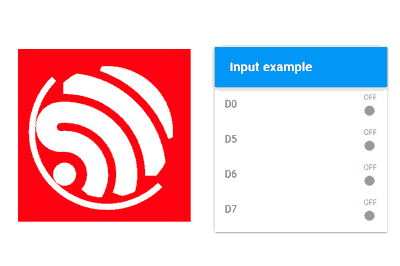We continue with a new entry on the ESP8266 and ESP32, seeing how to create a Web interface to control our device with VueJS, Vuetify, and NativeWebsockets.
This is a special entry because it will be a recap and consolidation of everything we have seen so far. To put it into context, remember that to get here we have seen Ajax communication, Asynchronous Websockets, Vue, Vuetify.
In the previous entry, we put together all the components to create a Web interface. Now we just need to add Vuetify to the equation to have a good demo of how to create a web interface for your project.
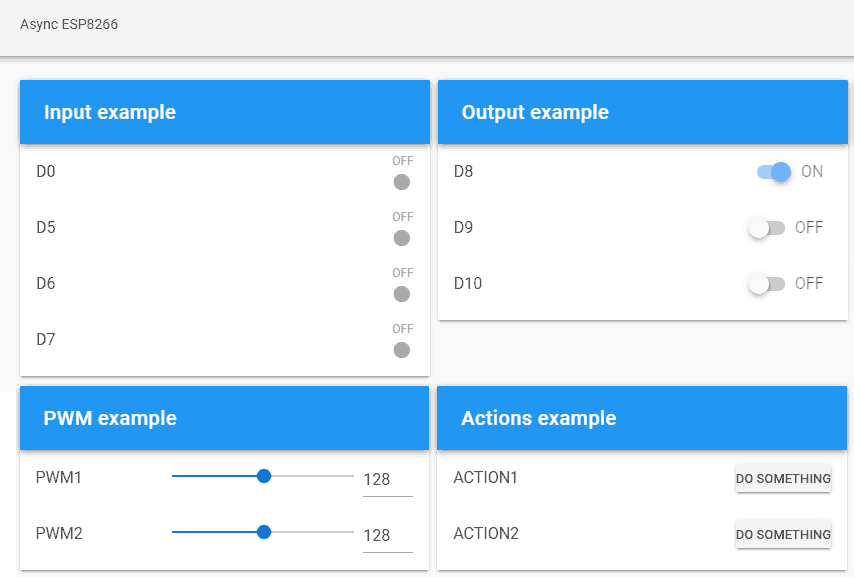 The good news is, this post is not going to be very difficult! In fact, the entire backend part is identical to the previous entry. So, we avoid repeating the code and refer you to it.
The good news is, this post is not going to be very difficult! In fact, the entire backend part is identical to the previous entry. So, we avoid repeating the code and refer you to it.
The part that will change is the frontend, which needs to be adapted to integrate Vuetify.
So our ‘index.html’ file looks like this. Nothing particularly striking, we have simply adapted the code to make use of the components provided by the framework.
<!doctype html>
<html lang="">
<head>
<title>ESP8266 VueJS</title>
<meta charset="utf-8">
<meta http-equiv="x-ua-compatible" content="ie=edge">
<title></title>
<meta name="description" content="">
<meta name="viewport" content="width=device-width, initial-scale=1">
</head>
<body>
<link rel="stylesheet" href="css/main.css">
<link href="./vendor/google-fonts.css" rel="stylesheet">
<link href="./vendor/vuetify.min.css" rel="stylesheet">
<v-app id="app">
<v-toolbar app>Async ESP8266</v-toolbar>
<v-content>
<v-container fluid grid-list-md text-xs-center>
<v-layout row wrap>
<v-flex xs3>
<v-card>
<v-toolbar color="blue" dark>
<v-toolbar-title class="text-xs-center">Input example</v-toolbar-title>
</v-toolbar>
<v-list subheader>
<gpio-input v-for="item in gpio_input_list" :gpio="item" :key="item.id" />
</v-list>
</v-card>
</v-flex>
<v-flex xs3>
<v-card>
<v-toolbar color="blue" dark>
<v-toolbar-title class="text-xs-center">Output example</v-toolbar-title>
</v-toolbar>
<v-list subheader>
<gpio-output v-for="item in gpio_output_list" v-bind:gpio="item" v-bind:key="item.id" />
</v-list>
</v-card>
</v-flex>
<v-flex xs3>
<v-card>
<v-toolbar color="blue" dark>
<v-toolbar-title class="text-xs-center">PWM example</v-toolbar-title>
</v-toolbar>
<v-list subheader>
<pwm v-for="item in pwm_list" :gpio="item" :key="item.id" />
</v-list>
</v-card>
</v-flex>
<v-flex xs3>
<v-card>
<v-toolbar color="blue" dark>
<v-toolbar-title class="text-xs-center">Actions example</v-toolbar-title>
</v-toolbar>
<v-list subheader>
<action v-for="item in action_list" :action="item" :key="item.id" />
</v-list>
</v-card>
</v-flex>
</v-layout>
</v-container>
</v-content>
</v-app>
<!-- From CDN -->
<!--<script src="https://cdn.jsdelivr.net/npm/[email protected]/dist/vue.min.js"></script>-->
<script type="text/javascript" src="./vendor/vue.min.js"></script>
<script type="text/javascript" src="./vendor/vuetify.min.js"></script>
<script type="text/javascript" src="./vendor/nativeWs.min.js"></script>
<!-- Load the file containing our Vue.JS App -->
<script type="text/javascript" src="./js/app.js"></script>
</body>
</html>Our JavaScript file will also change, but only in the part of the templates of the components we had defined for Input GPIO, Output GPIO, PWM, and action callback.
Vue.use(VueNativeSock.default, 'ws://' + location.hostname + '/ws', { format: 'json' })
Vue.component('gpio-input', {
props: ['gpio'],
template: `
<v-list-tile avatar>
<v-list-tile-content>
<v-list-tile-title>{{gpio.text}}</v-list-tile-title>
</v-list-tile-content>
<v-list-tile-action>
<v-list-tile-action-text>{{ gpio.status ? "ON " : "OFF "}}</v-list-tile-action-text>
<v-icon :color="gpio.status ? 'teal' : 'grey'">fiber_manual_record</v-icon>
</v-list-tile-action>
</v-list-tile>
`
})
Vue.component('gpio-output', {
props: ['gpio'],
template: `
<v-list-tile avatar>
<v-list-tile-content>
<v-list-tile-title>{{gpio.text}}</v-list-tile-title>
</v-list-tile-content>
<v-list-tile-action>
<v-switch v-model="gpio.status" class="ma-2" :label="gpio.status ? 'ON' : 'OFF'" @change="sendGPIO"></v-switch>
</v-list-tile-action>
</v-list-tile>
`,
methods: {
sendGPIO: function (evt) {
console.log(this.gpio.text + ': ' + this.gpio.status);
let data = {
command: "setGPIO",
id: this.gpio.text,
status: this.gpio.status
}
let json = JSON.stringify(data);
this.$socket.send(json);
}
}
})
Vue.component('pwm', {
props: ['gpio'],
template: `
<v-list-tile avatar>
<v-list-tile-content>
<v-list-tile-title>{{gpio.text}}</v-list-tile-title>
</v-list-tile-content>
<v-list-tile-action>
<v-slider thumb-label v-model="gpio.value" min="0" max="255" @change="sendPWM">
<template v-slot:append>
<v-text-field class="mt-0 pt-0" hide-details single-line type="number" style="width: 50px"
v-model="gpio.value" @change="sendPWM"></v-text-field>
</template>
</v-slider>
</v-list-tile-action>
</v-list-tile>`,
methods: {
sendPWM: function (evt) {
console.log(this.gpio.text + ': ' + this.gpio.value);
let data = {
command: "setPWM",
id: this.gpio.text,
pwm: this.gpio.value
}
let json = JSON.stringify(data);
this.$socket.send(json);
}
}
})
Vue.component('action', {
props: ['action'],
template: `
<v-list-tile avatar>
<v-list-tile-content>
<v-list-tile-title>{{action.text}}</v-list-tile-title>
</v-list-tile-content>
<v-list-tile-action>
<v-btn text small color="flat" @click="doAction">Do something</v-btn>
</v-list-tile-action>
</v-list-tile>
`,
methods: {
doAction: function (evt) {
console.log(this.action.text + ': ' + this.action.id);
let data = {
command: "doAction",
id: this.action.id,
}
let json = JSON.stringify(data);
this.$socket.send(json);
this.action.callback();
}
}
})
var app = new Vue({
el: '#app',
data: function () {
return {
gpio_input_list: [
{ id: 0, text: 'D0', status: 0 },
{ id: 1, text: 'D5', status: 0 },
{ id: 2, text: 'D6', status: 0 },
{ id: 3, text: 'D7', status: 0 },
],
gpio_output_list: [
{ id: 0, text: 'D8', status: 1 },
{ id: 1, text: 'D9', status: 0 },
{ id: 2, text: 'D10', status: 0 },
],
pwm_list: [
{ id: 0, text: 'PWM1', value: 128 },
{ id: 1, text: 'PWM2', value: 128 },
],
action_list: [
{ id: 0, text: 'ACTION1', callback: () => console.log("action1") },
{ id: 1, text: 'ACTION2', callback: () => console.log("action2") },
]
}
},
mounted() {
this.$socket.onmessage = (dr) => {
console.log(dr);
let json = JSON.parse(dr.data);
let gpio = this.$data.gpio_input_list.find(gpio => gpio.text == json.id);
gpio.status = json.status;
}
}
})Result
So, let’s upload all this to our ESP8266/ESP32 and load the page in a browser. Just like in the previous example, we can modify the state of a pin on the ESP8266/ESP32, and we see that the changes are notified through ReactiveArduino to the client.
On the other hand, if we interact with the web page, we see that the actions we perform are correctly displayed both in the browser console and in the serial port of the ESP8266/ESP32.
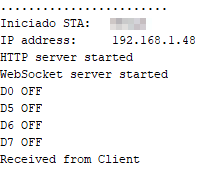
If you’ve made it this far, congratulations! You have a fully functional example of how to use an application in VueJS + Vuetify, served from an ESP8266/ESP32, and communicated through asynchronous Websockets. That’s something!
As we always say, it’s just a demo. It’s up to you to adapt it to the needs of your project and the details of your device. But it’s a good foundation.
In the next entry, we will see another very interesting aspect, communication through MQTT. And yes, we will modify our interface to illustrate the operation. See you soon!
Download the code
All the code from this post is available for download on Github.
Version for ESP8266: https://github.com/luisllamasbinaburo/ESP8266-Examples
Version for ESP32: https://github.com/luisllamasbinaburo/ESP32-Examples