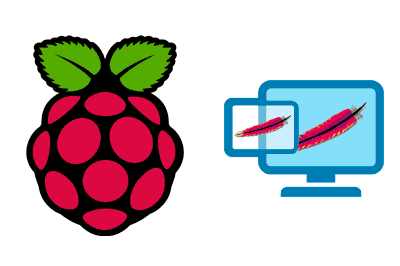We continue with the entries of Raspberry Pi seeing how to configure a Virtual Host on Apache, a convenient improvement to make on our server.
In the previous entry, we saw how to configure an Apache server. In this simple configuration, we used a single IP address or domain, which served files from a single directory.
A Virtual Host is a mechanism that allows the same machine to be associated with different domains or IP addresses. In summary, in this way Apache distinguishes the requested domain or IP and redirects the request to serve the files from different directories.
Although allowing it to work with different domains is its main utility, in any case, configuring a Virtual Host is a measure that favors the maintainability of the system. Therefore, it is convenient to configure it even if initially we only have a domain or IP address.
Create directory with the files to serve
Create a directory for the content
First, we create a directory where we will store the files to be served, for example ‘/var/www/example.com/html’
sudo mkdir -p /var/www/example.com/htmlNext, we need to grant the appropriate permissions to this new folder.
Grant permissions
sudo chown -R $USER:$USER /var/www/example.com/html
sudo chmod -R 755 /var/wwwCreate a test file
Next, we will create an example file ‘index.html’ in the directory we just created
nano /var/www/example.com/html/index.htmlWith the content,
<html>
<head>
<title>Hello world!</title>
</head>
<body>
<h1>This is your web page. Congratulations!</h1>
</body>
</html>Configure the Virtual Host
Now, we copy the default configuration to a new configuration file,
sudo cp /etc/apache2/sites-available/000-default.conf /etc/apache2/sites-available/example.com.confAnd edit its contents
sudo nano /etc/apache2/sites-available/example.com.confSo that it has the following form
<VirtualHost *:80>
ServerAdmin [email protected]
ServerName example.com
ServerAlias www.example.com
DocumentRoot /var/www/example.com/html
ErrorLog ${APACHE_LOG_DIR}/error.log
CustomLog ${APACHE_LOG_DIR}/access.log combined
</VirtualHost>Enable/disable Virtual Host
Now, to activate our Virtual Host, we use the ‘a2ensite’ command
sudo a2ensite example.com.confIf, on the other hand, we want to disable it, we use the ‘a2dissite’ command. For example, to disable the default server we use
sudo a2dissite 000-default.confRestart Apache
Finally, restart Apache to reflect the changes made,
sudo systemctl restart apache2That’s it! Of course, we could repeat the process with as many domains as necessary. And, as we said, it is a measure that we should perform in any Apache deployment.