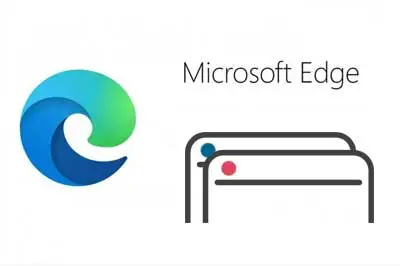One of the latest features incorporated in Chrome and one of the most celebrated is the possibility of creating tab groups.
Tab groups allow for reordering, saving, closing, or collapsing tabs together. A functionality that delights fans of having multiple tabs open.
While Microsoft Edge shares much of its core with Chrome, Edge users will find that tab groups are not yet available.
Fortunately, you should know that it is very easy to activate tab groups in Microsoft Edge, from the options of experimental features.
To do this, we simply need to access the corresponding configuration window, for which we enter the following in the address bar:
edge://flags/We will see a Microsoft Edge settings page with a bunch of additional options and experimental features that we can modify.
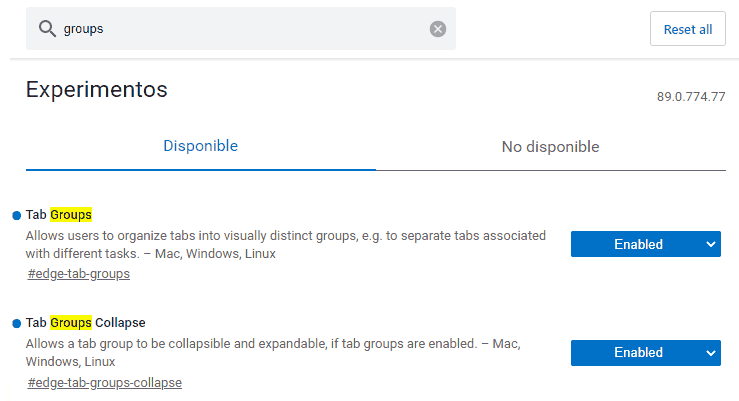
To find the tab grouping functions we filter the available options by typing ‘group’ in the filter and select the desired options.
Next, we restart Microsoft Edge and, upon reopening it, we will have the tab grouping functions available by right-clicking on an open tab.
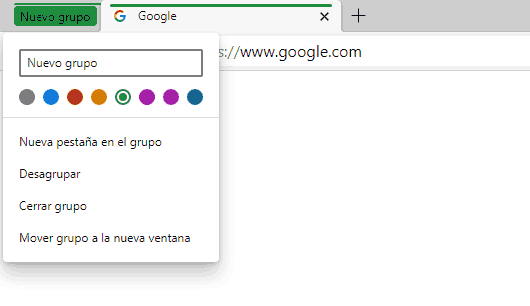
Just like in Chrome, it is possible to assign a name and a color to a tab group, as well as ungrouping, closing tab groups, and the rest of the functionalities found in the Google browser.
That’s how easy it is to enjoy tab grouping in Microsoft Edge while we wait for this functionality to be available by default (hopefully soon).