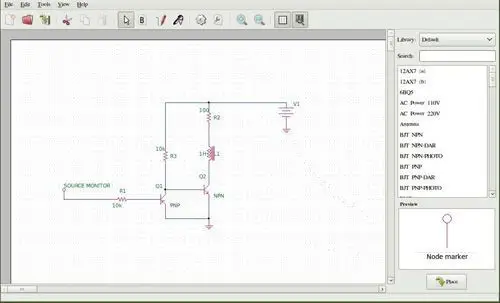In the previous tutorial we saw which Arduino model to buy. Let’s assume you have received your new and shiny Arduino (or you had it at the bottom of a drawer, it doesn’t matter) and you are eager to start playing with it. But first it is necessary to install an integrated development environment (IDE), that is, the software with which we will be able to program it.
In this post we will see how to install the standard IDE, what other options exist for programming in Arduino, and finally, a collection of some useful programs for our electronics projects.
How to install Arduino IDE
Arduino IDE on Windows
Installing Arduino on Windows is really simple. You just have to:
- Download the latest version from the downloads page (link)
- Unzip the file, double click to install
- Next next… next next…
- Done, that’s it
Arduino IDE on Ubuntu/Linux Mint
Installing the Arduino IDE on Linux is even easier. You just need to open a command console and type:
sudo apt-get install arduinoYou will have the latest stable version of Arduino installed. If you want the latest Beta or Nightly version, you need to download it as follows:
sudo rm -r /usr/share/arduino
wget http://http://downloads.arduino.cc/arduino-1.5.4-linux64.tgz
tar zxvf arduino-1.5.4-linux64.tgz
sudo mv ./arduino-1.5.4 /usr/share/arduinoWith this, you will have replaced your version of Arduino with the most current one. Remember to change the filename to the latest version available at the time, and according to the architecture of your processor.
Other Arduino IDEs
In addition to the standard IDE, there are a good variety of alternative IDE programs to work with Arduino. Their installation and use is not as straightforward as the previous one, but in return, we have additional functionalities, greater power, and better control of the executed code. Below are some of the most commonly used alternative environments.
Visual Studio

Microsoft’s premier development environment, and my favorite IDE. Visual Studio can be configured to work with Arduino. Visual Studio offers a free version called Community, fully functional. Visual Studio adds error localization, text prediction, project grouping, in short, a marvel. In this post we saw how to configure Visual Studio to develop in Arduino, possibly the best option available.
Eclipse

The famous Eclipse programming environment can be configured to set up AVR processors, providing all the libraries and commands specific to Wiring, and perform writing to the device from the IDE itself. In addition, it puts at our disposal ALL the C++ tools (objects, constructors, libraries, graphical environments…). However, the configuration process is substantially more complicated. In this post, we saw how to configure Eclipse to work with Arduino.
Atmel Studio 6.0

Finally, another of the most popular options for development in Arduino, especially due to its impressive debugging features.
Bonus pack of useful programs
To finish, a collection of applications that are not for programming, but that may be interesting during the use of Arduino and the development of our electronics projects.
Processing

Processing is a very popular environment, easy to use and with a very similar appearance to the standard Arduino IDE. Its main feature is that it allows for easy creation of graphical environments and user interfaces that simplify interaction between PC and Arduino. The language used is slightly different, but very similar to that used in Arduino. It is available at this link
Fritzing
Fritzing is the go-to program for creating electrical schematics in Arduino projects. It has libraries with most components, including of course the Arduino itself, breadboards, LEDs, motors, displays, etc. It also allows you to make electrical schematics, change the color of wires, design our final PCB… an endless number of options that make this program a very useful tool. To install it:
sudo apt-get install fritzing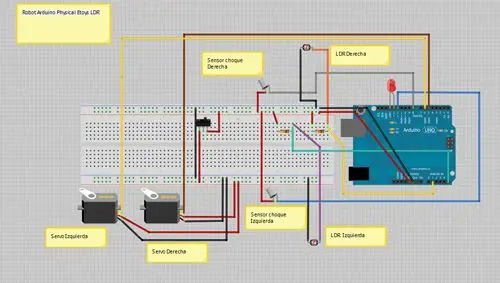
Update: Fritzing has changed its licensing and is no longer free (so passing)
123D Circuit.io
Free online tool from Autodesk that allows you to draw schematics similar to Fritzing. It also allows circuit simulation, and we can even perform “virtual programming” of Arduino boards and check their operation. A great initiative that still has a few problems. The simulation is slow (try to bias an LED with a transistor, and wait until tomorrow) and as a drawing program, Fritzing is still better. However, a very interesting application that we hope improves and is definitely worth a look. It is available at this link.

Oregano
It is a small free program for the simulation and design of electronic circuits (EDA Electronic design automation). Easy to install and use, suitable for quickly making small simulations (biasing with transistors, low-pass filters, etc.), checking and adjusting operation before making the final assembly. This way we ensure not to damage any components or buy things that won’t work. To install it on Ubuntu/Mint simply,
sudo apt-get install oregano