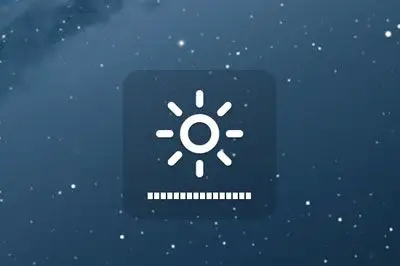One of the things that surprised me the most after updating my Tablet to Windows 10 was a marked decrease in screen brightness.
Most Tablets and mobile devices have a light sensor to automatically adjust the screen brightness to the level of light in the environment.
The final light level depends on each device, but on two of my Tablets, the level of light provided by automatic brightness is excessively low, even at the maximum level.
And, although it is true that low brightness helps preserve the eyesight, it is of little use if I have to strain to read what is on the screen.
Fortunately it is easy to deactivate adaptive screen brightness in Windows 10, and thus regain manual control of the light level.
To do this, we go to “Power Options”, right-clicking on the battery icon in the notification area.
We select “Change Plan Settings” and in the next window, “Advanced Settings”
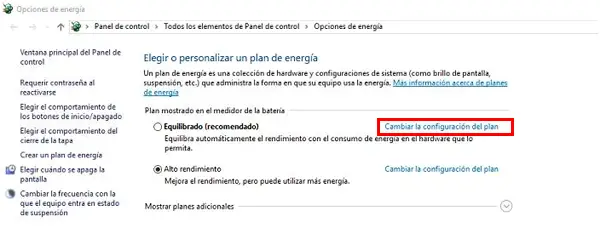
Finally, we navigate to “Display / Enable adaptive brightness” and check both options as “Off”
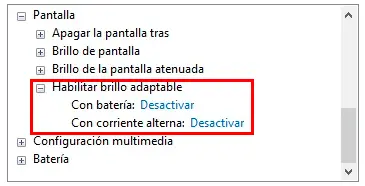
That’s it. From now on, we can manually control the screen brightness, and stop straining our eyes trying to scrutinize the windows.