Surely at some point you have had to do some type of image editing. For example, resizing an image, saving it in another format, composing several images, adjusting brightness and contrast, removing a defect.
Of course there are many programs for image editing, some free and some not, and with different types of tools, with greater or lesser success.
Today we are going to see Paint.Net, a simple but very useful free image editor for Windows that has the usual tools that we will need in most image edits.
The Paint.Net project started as a project developed by Washington State University (WSU) supervised by Microsoft, as an alternative to Microsoft’s own Paint. The replacement did not end up taking place, but Paint.Net continued as an independent image editor project.
Paint.Net does not have the power to compete with the major players in the sector, such as Photoshop or GIMP, but it does not intend to do so either. The goal is to provide a simple, easy-to-use image editor that has the tools necessary for the usual needs of users. And it fulfills its objective outstandingly.
The interface of Paint.Net is very intuitive and we will soon feel comfortable with it. We have the typical toolbar, the top menu, and, below this, the options of the selected tool.
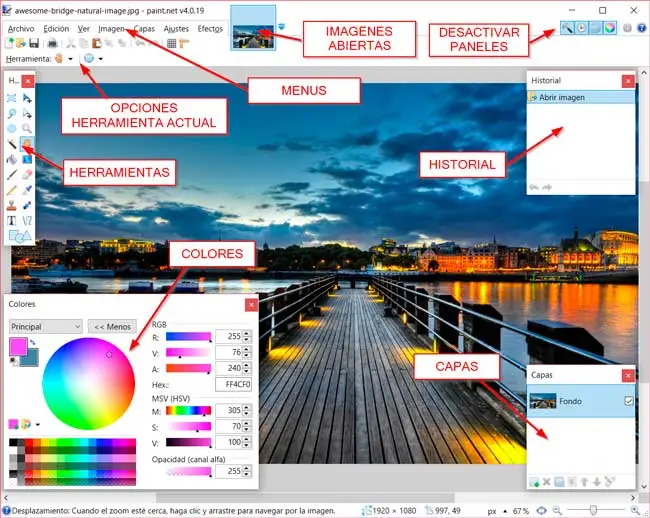
Among the available tools we have the usual selection tools (rectangle, circle, lasso, and magic wand), pencil, brush, eraser, eyedropper, and the all-powerful clone stamp. As for brushes, we can change both the size and the hardness of the brush.
In addition to the toolbar, we have floating panels such as the color palette, the layer control, the history. At the top, we have thumbnail views of the open images to switch between them.
The color palette allows us to select the primary and secondary color. We can view or select colors in different modes (RGB, HLS, HEX) and also change the opacity.
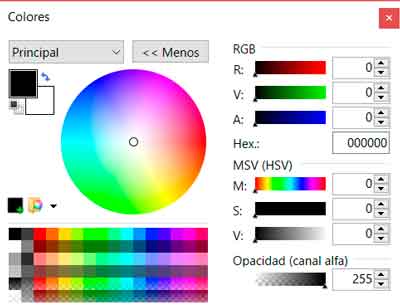
The layers panel allows you to create or delete layers, change the order of the layers, and change the blending mode, having the usual ones available (multiply, overlay, lighten, darken, etc…).
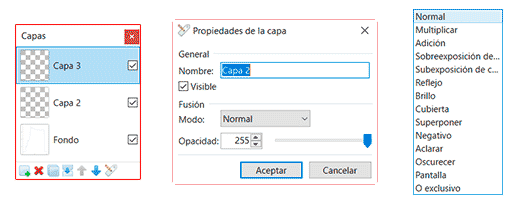
The history panel stores all the actions we perform on the image, being able to return to a previous state at any time. In other words, an improved undo/redo, typical in editing programs.
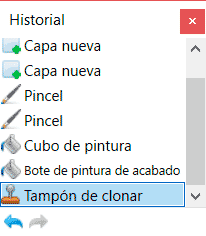
From the edit menu, we can access most basic transformations, including resizing the image, resizing the canvas, cropping the selection, rotating the image, or making symmetries.
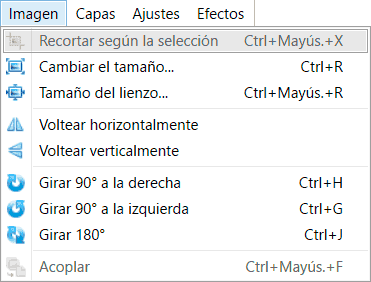
For its part, the edit menu contains the usual tools, such as adjusting brightness and contrast, levels, or color curves.
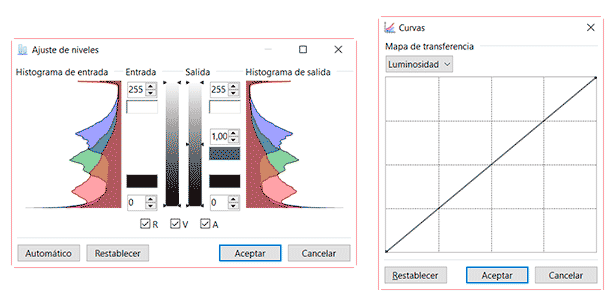
Finally, we also have a menu of effects and filters, with effects such as blur, focus, pixelation, among many others.
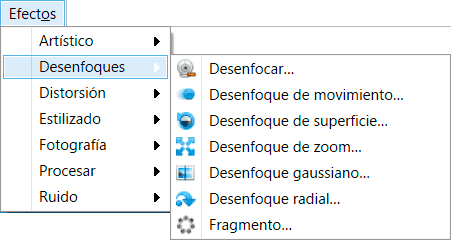
As you can see, Paint.NET has the options and tools that we have in most editing programs, without complications or frills, even some that we normally only have in the leading programs.
Paint.NET was released under the MIT open source license, but since version 3.36 it became freeware, keeping only certain parts open source.
In summary, Paint.NET is a good image editor that stands out for its ease of use while providing the necessary tools for the image editing needs of most users.
A program to add to our list of favorite tools. As we have said, it is free, compatible with Windows 7 and later, and is available at https://www.getpaint.net.
