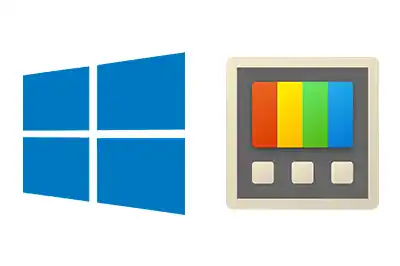PowerToys is a suite of free and open-source software tools developed by Microsoft designed to enhance the user experience on Windows 10.
PowerToys includes a bunch of useful and customizable features, which should possibly be integrated into Windows. In fact, when one becomes popular, it sometimes gets integrated into subsequent versions.
They include productivity enhancement tools, desktop improvements and window management, and other various utilities.
We can install Powertoys directly from the Microsoft website at https://learn.microsoft.com/es-es/windows/powertoys/
The main configuration window allows you to activate and deactivate the different integrated tools, as well as configure them.
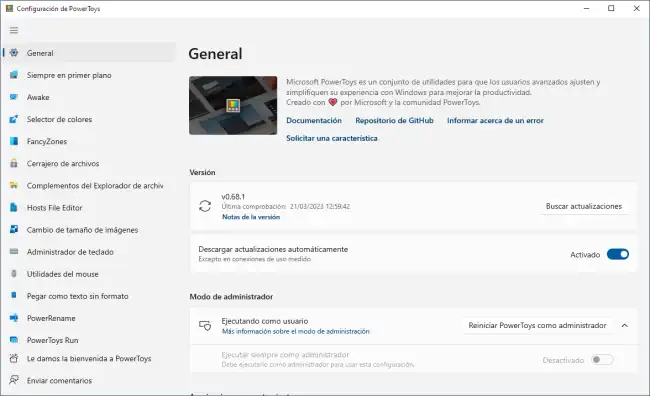
Here is a list of all the tools and functions included in PowerToys, ordered from most useful to least useful,
- Always on Top allows you to pin windows on top of others
- Text Extractor a lightweight OCR, for capturing text from images, which works quite well
- ColorPicker utility for selecting colors from the screen, and obtaining their RGB or HEX code
- Screen Ruler tool for measuring elements on the screen, and checking alignment. Very useful when designing
- Mouse utilities adds new functionalities to the mouse such as highlighting the mouse location (useful in presentations) or adding a crosshair to the cursor (useful for checking alignment in designs)
- File Locksmith tool to determine which process is blocking a file
- Keyboard Manager allows you to add keyboard shortcuts to Windows
- PowerToys Awake keeps the computer active, without going into sleep mode. Useful if we have to run a periodic task, for example
- Paste as plain text paste text from the clipboard without formatting
- FancyZones window manager for creating complex window layouts
- PowerToys Run a dock for launching applications
- File Explorer add-ons enables preview of SVG, Markdown, and PDF files
- Video Conference Mute quickly mute the microphone when in a conference
- Registry Preview utility for viewing .reg files
- Hosts File Editor a simple editor for the Host file
- Image Resizer tool for bulk scaling images
- PowerRename tool for mass renaming of files. Quite limited options
- Quick Accent allows you to add accents when you have a keyboard that doesn’t have the appropriate keys
- Keyboard Shortcut Guide shows the keyboard shortcuts available in Windows
All the tools can be launched from keyboard shortcuts, which we can change. We can also customize the configuration options for each tool from the settings panel
Some of these tools are very useful (others not so much, to be honest). For example, the OCR, color selector, and visual guides are tools that you will get used to very quickly, and then you will miss them on a computer without PowerToys.
PowerToys and all its tools are Open Source, and all the code and documentation are available in the project’s repository at https://github.com/microsoft/PowerToys