Today we are going to see how to create a RAMDisk in Windows to create a very fast virtual “hard drive” that is hosted in RAM memory.
A RAMDisk is a portion of the system’s RAM memory that is used as a virtual hard drive. The use of RAMDisk is very common in operating systems such as Linux. However, in Windows, it is a functionality that is often much less known.
Using a RAMDisk can be useful to increase system performance when using applications that require fast access to data, since RAM memory is much faster than the physical hard drive.
There are several alternatives to create a RAMDisk in Windows. My favorite is to use the Open Source program IMDisk.
How to use IMDisk
To use ImDisk, we must first download and install the program. Once installed, we open ImDisk and click on the “Create new RAMDisk” button. A window will open where we can configure the size of the RAMDisk and the assigned unit letter.
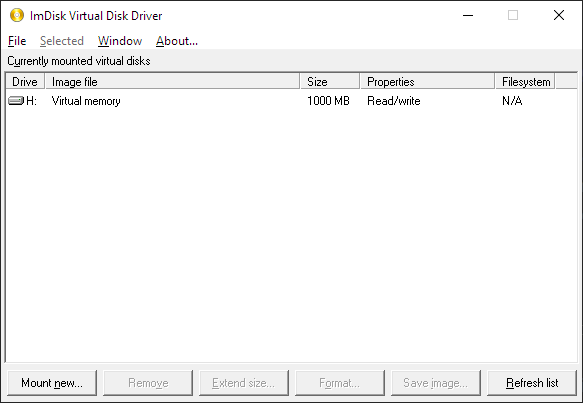
Once we have configured the size and the unit letter of the ramdisk, we click on “Create”. The RAMDisk will be created and will be displayed in the list of system disks.
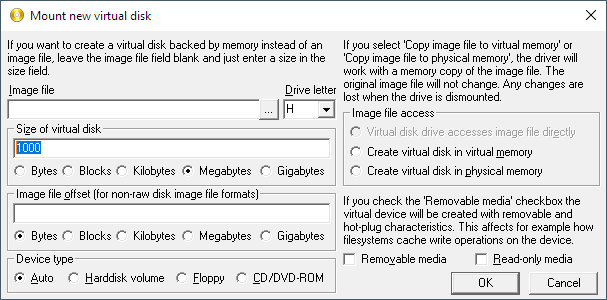
The new RAMDisk will be created unformatted. So, before using it, we must format it. From this moment on, we will be able to access the RAMDisk as if it were any other system disk and use it to store and run applications or files.
Alternatively, we can create a virtual drive using the command console, for example like this,
imdisk -u -s 1000M -m h:Where
- -s 1000M indicates the capacity of the RAMDisk, in this case 1000MB
- -m h: indicates the letter where we want to mount the RAMDisk, in this case h:
Finally, to unmount it, we would use the following command,
If at any
imdisk -d -m h:Benchmark
The RAMDisk should be much faster than a conventional hard drive. Let’s check if this is the case.
Here are the results of a conventional magnetic hard drive. 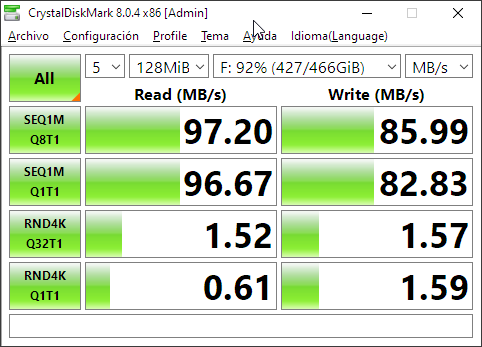
From an SSD hard drive. 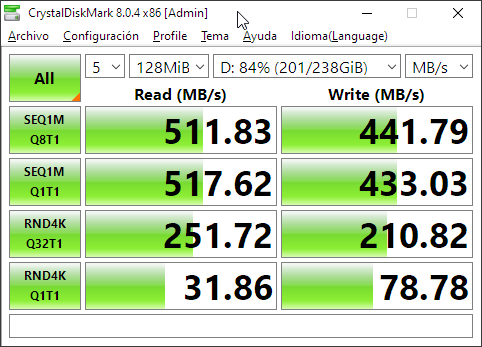
And from an M2 hard drive. 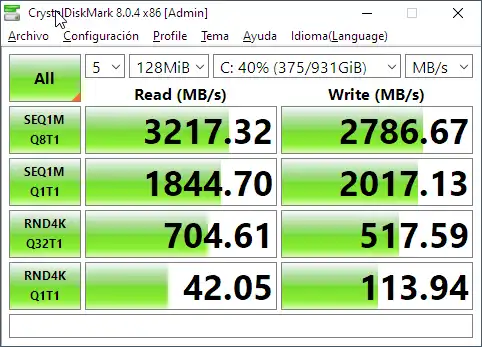
Now let’s see the results of our RAMDisk 
As we can see, it is much faster than an HDD or SSD hard drive, and even faster than a modern M2 hard drive.
Final comments
The RAMDisk will only be available while the system is running. Once the system is turned off, all data stored in the ramdisk will be lost.
There are ways to make it persistent, which save the information when the computer is turned off. Although I generally do not use them, when I create a RAMDisk I usually want to take advantage of its temporary nature.
On the other hand, the size of the RAMDisk will depend on the amount of RAM memory available in the system. Don’t go crazy assigning size to a huge unit, and negatively affect system performance.
The general purpose of a RAMDisk is to create a small (100-1000MB), temporary unit, and use it punctually because we have to perform many tasks on a series of files.
For example, I sometimes use it in development tasks, when you have to perform very heavy and repetitive tasks on a series of files.
It is also useful for creating temporary storage, where we have to save files. For example, for cache.
That’s it for today’s tip. Used well, a RAMDisk is a very useful tool. See you for the next one!
