In this post we are going to see how to free up the space occupied by major Windows updates that slowly deplete our hard drive, thanks to the “Disk Cleanup” tool.
You may have noticed that after a major Windows update, the space on your hard drive has dropped drastically. We’re talking about losses that can amount to up to 20 or 40GB of free space on the disk after a Windows update. Unbelievable!
The reason is that Windows saves the previous version when it performs a major update. Basically, it’s as if it installs a new operating system and saves the previous version, in case you need to go back to it at some point.
It’s a good precautionary measure. But let’s be realistic, once we check that the new version works correctly or, at most, try it out for a few days, it’s unlikely that we will ever want to go back to this previous version.
So these update files and previous versions of Windows are absolutely useless, except for taking up space on our hard drive unnecessarily. As if we had GB to spare!
The good news is that we can free up space with a built-in Windows tool called “Disk Cleanup” (very original, right?). This tool has been part of Windows for years, although, despite this, it is still not very well known.
The Disk Cleanup tool simply searches for certain types of files (recycle bin, temporary files, image thumbnails, etc.) that can be safely deleted to free up space.
Using Disk Cleanup
To run Disk Cleanup, we can either search for it in the start menu by typing the name of the program (just the first few letters are enough),
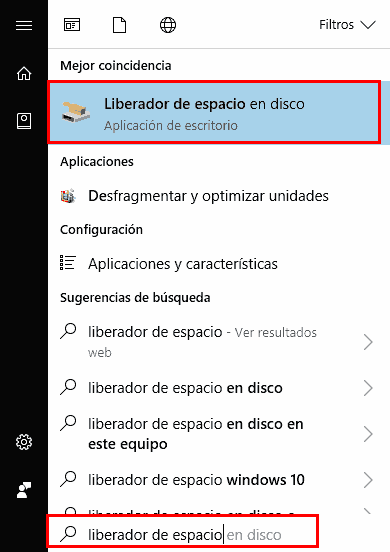
Or use the run window (Windows + R) and type “cleanmgr”
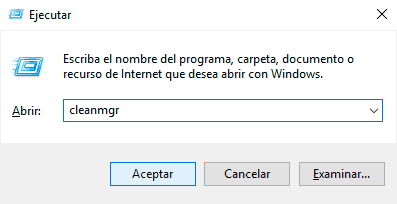
Disk Cleanup starts by searching for files that can be deleted and, after a few seconds, the results window appears.
Here we have a list of several file categories that we can safely delete. But, by default, the Windows update files do not appear. To make them appear, click on “Clean up system files”.
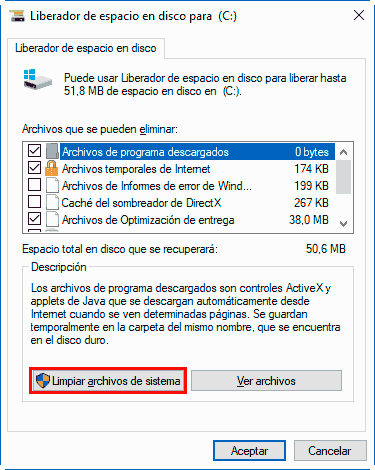
It will search again and open the same results window, but this time we have more options to choose from. To free up space from previous versions of Windows, we select:
- Windows Update Cleanup
- Previous Windows installations
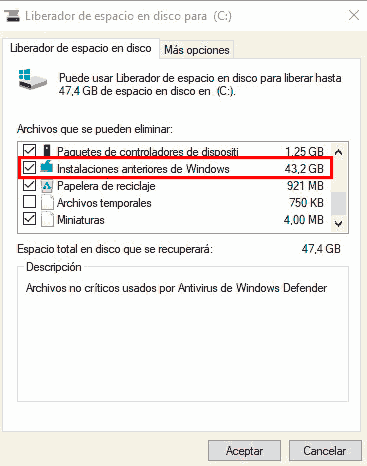
Notice that on the example computer (a real case, specifically mine
Fortunately, we have seen that this useful maintenance task is very easy to perform. It doesn’t work miracles, and it still leaves unnecessary Windows files that are more “dangerous” to delete.
But, in general, it is very useful, it is safe, and it achieves good results. It is worth getting used to running the Disk Cleanup tool on the hard drive from time to time.
