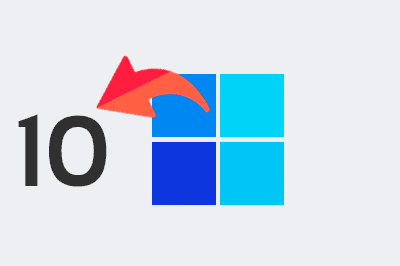Today we are going to see how to recover the start menu and taskbar of Windows 10 in Windows 11.
Windows 11 came with a lot of improvements in functionality, security, and, above all, in user interface (UI).
Some of the most controversial have been the change of the start menu and the taskbar, which have been completely revamped.
Personally, I don’t like the “improvements” of Win 11 UI and, I imagine, if you have come to this post, neither do you.
Fortunately, it is very easy to recover the start menu and taskbar of Windows 10 thanks to a community development, ExplorerPatcher.
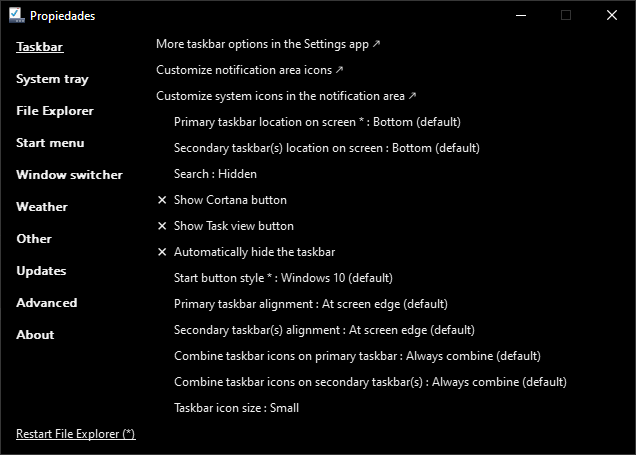
ExplorerPatcher is a tool developed by Valinet, with the aim of improving the working environment in Windows.
This tool is open source and is available on the author’s GitHub ExplorerPatcher on GitHub
In addition to recovering the UI elements of Windows 10, ExplorerPatcher incorporates a large number of improvements, and even resolution of some bugs (slap on the wrist, Microsoft).
Some of the most outstanding features include:
- Change the taskbar: You can choose between the Windows 11 or Windows 10 taskbar, with support for labels, small icons, and a wide range of customization.
- Disable the context menu of Windows 11: If you prefer the context menu of Windows 10, ExplorerPatcher allows you to disable the context menu of Windows 11 in the File Explorer and other areas.
- Custom Start Menu: Open the Start Menu with all default applications, choose the number of frequent applications displayed, and customize their display on the active monitor.
- Alt-Tab Changer: Switch between the Alt-Tab window switcher of Windows 11, Windows 10, or even Windows NT, all with customization options.
How to install ExplorerPatcher
Installing ExplorerPatcher and recovering the Windows 10 Start Menu on Windows 11 is very easy. But, let’s go over the steps together:
- Step 1, visit the ExplorerPatcher repository on GitHub ExplorerPatcher on GitHub
- Download the latest version of the program
- Run the program and follow the installation instructions. Your screen may flicker a couple of times, don’t worry.
- Run ExplorerPatcher by searching for it in your start menu with the name “Properties (ExplorerPatcher)”
Note: The use of ExplorerPatcher and other customization tools can affect the stability of your operating system. Be sure to back up your data before making any major changes and keep in mind that these modifications are made at your own risk.
There you will see the program window with all the options that you can use. There are a lot of them! Take some time to try each one until you get Windows the way you like it.
Recovering the Windows 10 Start Menu is just one of the many customizations you can make with ExplorerPatcher. Give it a try and set up the Windows interface that you like the most.
So, you know, if you are a Windows 11 user who is fed up longs for the Windows 10 interface, ExplorerPatcher is the tool you were looking for. Let’s get customizing!