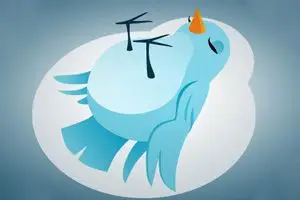If you are an Android Twitter user and have updated to the latest version 4.2.1 in the last few days, you will have discovered with displeasure the disastrous battery of errors that accompany it. Incomprehensibly, the latest update has turned the use of the application into an unbearable poison highly unsatisfactory experience for the user.
The discontent among users is more than evident. To do this, you only have to check the latest ratings on Google Play, where one-star ratings and negative comments accumulate by the moment.
If you are one of the many users who are dissatisfied with the latest Twitter update, in this post we show you how to do a downgrade, that is, revert Twitter to the version from a week ago, 4.1.1, prior to the latest update.
Twitter’s blunders
The “improvements” that developers offer us, and that can only be justified because they are on the beach with a Daiquiri in hand and have left the intern in charge, users highlight the following:
- The sound notification for notifications continues to sound even if we deactivate it.
- Change of font on high-resolution screens. The new size is disproportionate, and the font is too thin to be comfortably legible.
- Problems uploading and downloading images. There are also problems displaying user profile images.
- The worst, by far, is that the application has become extremely slow and frequently crashes.
Instructions to remove the update
If you suffer from any or, probably, all of the errors mentioned above, the solution is very simple. Remove the new version and install the previous one, until the Twitter developers solve the problems. The process is really simple, you just have to follow these steps:
- Uninstall the installed Twitter application. To do this, go to Menu> Settings> Applications, choose the Twitter application and select Uninstall.
- Download the previous version from this link
- Copy the downloaded file to your phone. To do this, you can use any of the usual methods, for example, by connecting it with the cable to the computer, copying it to the SD card, passing it through Dropbox, etc…
- Make sure you have enabled the option to install third-party applications. To do this, go to Menu> Settings> Security, and make sure that “Unknown sources” is checked.
- Use the file explorer on your phone to locate the file you have copied to your phone’s memory. If you don’t have any file explorer, there are many available, for example, ES Explorer, available for free at this link from Google Play.
- Click on the file and the Twitter installation will start.
- Log in with your account (don’t worry, it’s normal to have to enter your data again. Keep in mind that you uninstalled Twitter, so, for all intents and purposes, it’s as if you had installed it for the first time)
Voilà! You now have Twitter restored as it was a week ago. I recommend that you disable automatic updates until the Twitter developers stop floundering with their product. I recommend not updating the application until user comments on Google Play are positive again.
Was this post useful to you? What do you think of Twitter’s attitude? Is it understandable to worsen an application whose charm lies precisely in its simplicity? Have you noticed other flaws? If you want to leave us your opinion, you can leave your comment.