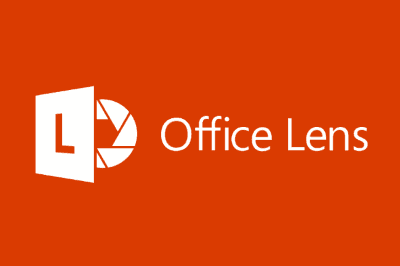I’m sure you have taken a photo of a document or a whiteboard with our mobile camera at some point. The result is not perfect (far from it), but it’s very convenient because we always have our mobile phone at hand.
In this post, we are going to see how to improve this result using Microsoft Office Lens, a free application that makes it easy to capture documents with the camera of our mobile phone or tablet.
Using Office Lens is very simple, we just turn on the program and point the camera at the document or whiteboard we want to capture. Office Lens identifies the document and overlays some white lines indicating the detection area.
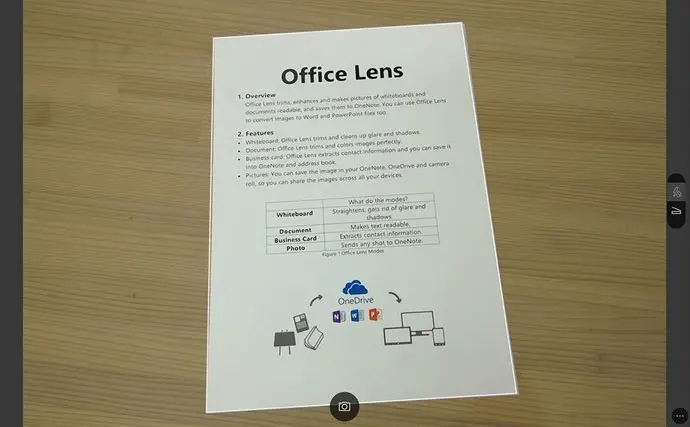 When capturing, Office Lens crops and transforms the image to project it in a rectangle. The result is not as good as using a scanner, but overall, it is surprisingly good and much better than simply taking a photo.
When capturing, Office Lens crops and transforms the image to project it in a rectangle. The result is not as good as using a scanner, but overall, it is surprisingly good and much better than simply taking a photo.
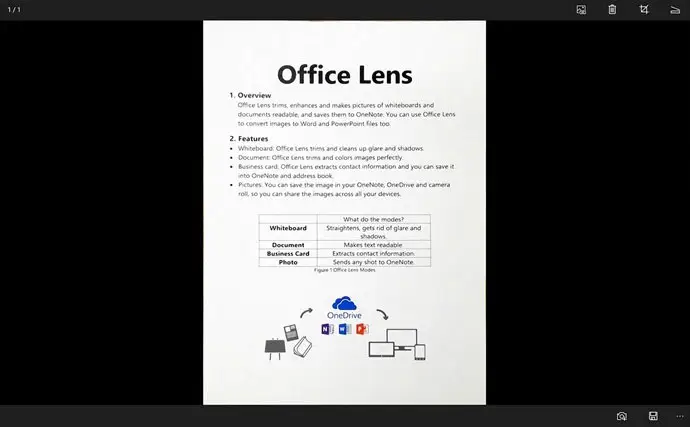
Logically, the result is better the more frontal we make the capture, because there is less distortion to correct. Other factors also influence, such as the camera’s resolution, lighting, focus, and the condition of the document (if it has wrinkles, or folds, etc).
Office has 4 modes of operation, document, whiteboard, business card, or from an image. The difference between the different modes is small, basically the contrast it applies, the aspect ratio, and the treatment of brightness.
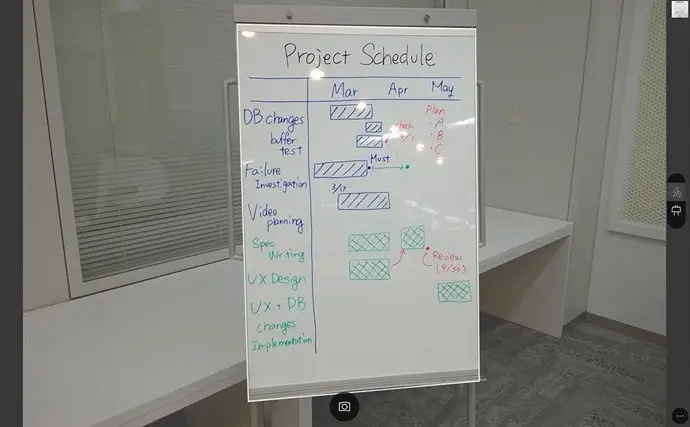
The difference between the different modes is small, basically the contrast it applies, the aspect ratio of the final image, and the treatment of brightness and reflections.
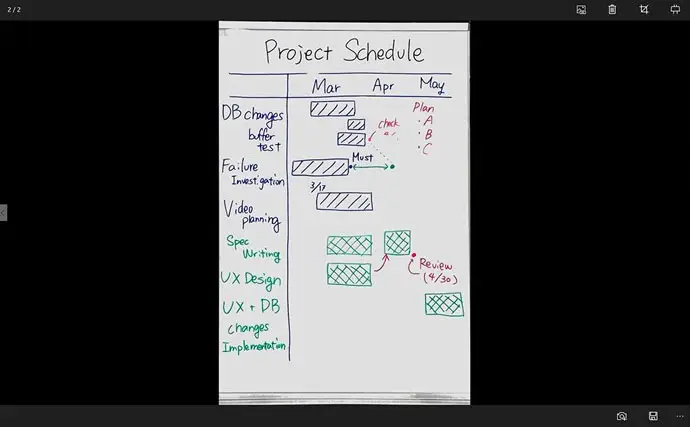
Once the image capture is complete, Office Lens allows you to export the result to OneNote, OneDrive, Word, PowerPoint, PDF, or save it as an image on the device.
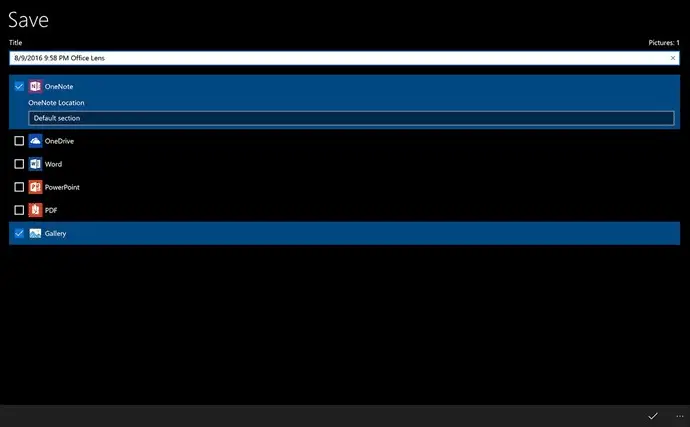
Office Lens does not digitize the document, it only applies the transformation of the image. That is, it does not perform text recognition (OCR) or any other type of vectorization. This is not a problem since it is not its function, and we can later use the images we save in the scanning programs we want.
In general, Office Lens is a simple tool that performs its function outstandingly, and it can be very useful to us in certain situations. There are alternatives that perform the same functions, but its simplicity, good results, and being completely free (without ads in the application) make it a standout option.
Microsoft Office Lens is available for Windows Phone and Windows 10, Android, and iOS, through their respective stores and, as we have said, it is completely free, without ads or watermarks.