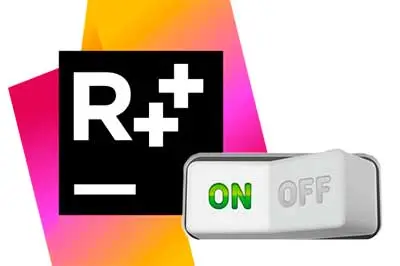We all know how useful Resharper is for Visual Studio, with its powerful tools for refactoring and maintaining code. However, it is also true that sometimes it is excessively heavy, for example, slowing down Visual Studio or reporting errors that are not real.
This is even worse if you develop on other platforms through extensions, such as Arduino, Javascript, Python, or PHP. The incompatibility with these environments makes Resharper more of a nuisance than a help.
Fortunately, we can easily and quickly deactivate Resharper by creating a keyboard shortcut to the ToggleSuspend command. To do this, in the Visual Studio menu, we select Tools, Options. Within this, we go to Environment/Keyboard.
Now, we associate the command ReSharper_ToggleSuspend with the key combination we want.
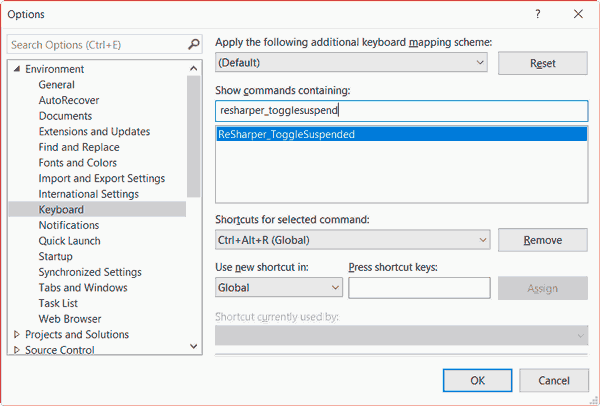
That easy. Now we can turn off or turn on Resharper comfortably by pressing a key combination. Just keep in mind that, while deactivation is instantaneous, reactivating it takes a few seconds, and during that time Visual Studio will not respond or will do so very slowly.