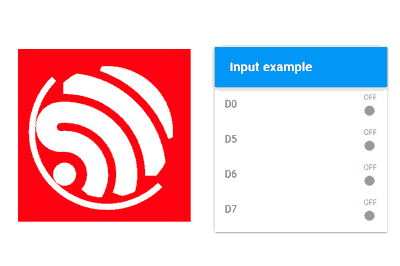New entry on ESP8266/ESP32 dedicated to seeing communication methods where we will see how to create a Web interface controlled through MQTT.
And with this post (finally!) we finish this series of 40 tutorials and more than three years in which we have seen all forms of communication with an ESP8266/ESP32, from HTTP requests to MQTT, passing through Ajax calls and Websockets, among others.
But don’t worry! This doesn’t mean it’s the end of the tutorials on the ESP32 on the blog. On the contrary, we have a lot more to talk about with our friend the ESP32. Now that we have finished this (very long) series of entries, we are free to talk about many more things!
And as it couldn’t be otherwise, we are going to close with our “star” exercise, which as we know simulates a complete web control project for the ESP8266/ESP32. We already saw this same project in its Websocket version and now it’s time to do it via MQTT.
So without further ado, let’s get to it!.
In this case, our main file is very similar to what we already had in the case of Websockets, only the #includes change. If you have any doubts, take a look at the Websockets tutorial.
#include <WiFi.h>
#include <SPIFFS.h>
#include <ESPAsyncWebServer.h>
#include <AsyncMqttClient.h>
#include <ArduinoJson.h>
#include "config.h" // Sustituir con datos de vuestra red
#include "API.hpp"
#include "MQTT.hpp"
#include "Server.hpp"
#include "ESP32_Utils.hpp"
#include "ESP32_Utils_MQTT_Async.hpp"
#include "ReactiveArduinoLib.h"
auto obsD0 = Reactive::FromDigitalInput(0);
auto obsD5 = Reactive::FromDigitalInput(5);
auto obsD6 = Reactive::FromDigitalInput(6);
auto obsD7 = Reactive::FromDigitalInput(7);
void setup(void)
{
Serial.begin(115200);
SPIFFS.begin();
delay(500);
WiFi.onEvent(WiFiEvent);
InitMqtt();
ConnectWiFi_STA();
InitServer();
obsD0.Distinct().Do([](int i) { updateGPIO("D0", i); });
obsD5.Distinct().Do([](int i) { updateGPIO("D5", i); });
obsD6.Distinct().Do([](int i) { updateGPIO("D6", i); });
obsD7.Distinct().Do([](int i) { updateGPIO("D7", i); });
}
void loop()
{
obsD0.Next();
obsD5.Next();
obsD6.Next();
obsD7.Next();
}In the API.hpp file, we have the functions that emulate the actions to be performed when the interface is clicked.
void setGPIO(String id, bool state)
{
Serial.print("Set GPIO ");
Serial.print(id);
Serial.print(": ");
Serial.println(state);
}
void setPWM(String id, int pwm)
{
Serial.print("Set PWM ");
Serial.print(id);
Serial.print(": ");
Serial.println(pwm);
}
void doAction(String actionId)
{
Serial.print("Doing action: ");
Serial.println(actionId);
}On the other hand, the MQTT.hpp file contains all the logic associated with the project’s communication.
#pragma once
const IPAddress MQTT_HOST(192, 168, 1, 150);
const int MQTT_PORT = 1883;
AsyncMqttClient mqttClient;
String GetPayloadContent(char* data, size_t len)
{
String content = "";
for(size_t i = 0; i < len; i++)
{
content.concat(data[i]);
}
return content;
}
void SuscribeMqtt()
{
uint16_t packetIdSub = mqttClient.subscribe("device/0/#", 0);
Serial.print("Subscribing at QoS 2, packetId: ");
Serial.println(packetIdSub);
}
void updateGPIO(String input, bool value)
{
String payload;
StaticJsonDocument<300> doc;
doc["command"] = "updateGPIO";
doc["id"] = input;
doc["status"] = value;
serializeJson(doc, payload);
mqttClient.publish("device/0/GPIO", 0, true, (char*)payload.c_str());
Serial.print(input);
Serial.println(value ? String(" ON") : String(" OFF"));
}
void OnMqttReceived(char* topic, char* payload, AsyncMqttClientMessageProperties properties, size_t len, size_t index, size_t total)
{
Serial.print("Received on ");
Serial.print(topic);
Serial.print(": ");
String content = GetPayloadContent(payload, len);
StaticJsonDocument<200> doc;
DeserializationError error = deserializeJson(doc, content);
if(error) return;
int id = doc["id"];
bool ledStatus = doc["status"];
String command = doc["command"];
if(content.indexOf("GPIO") > 0 && command == "setGPIO")
setGPIO(doc["id"], (bool)doc["status"]);
else if(content.indexOf("PWM") > 0 && command == "setPWM")
setPWM(doc["id"], (int)doc["pwm"]);
else if(content.indexOf("Action") > 0 && command == "doAction")
doAction(doc["id"]);
else
{
//otras acciones
}
}On the client side
The ‘index.html’ page contains the definition of our interface.
<!doctype html>
<html lang="">
<head>
<title>ESP32 VueJS</title>
<meta charset="utf-8">
<meta http-equiv="x-ua-compatible" content="ie=edge">
<title></title>
<meta name="description" content="">
<meta name="viewport" content="width=device-width, initial-scale=1">
</head>
<body>
<link rel="stylesheet" href="css/main.css">
<link href="./vendor/google-fonts.css" rel="stylesheet">
<link href="./vendor/vuetify.min.css" rel="stylesheet">
<v-app id="app">
<v-toolbar app>Mqtt ESP32</v-toolbar>
<v-content>
<v-container fluid grid-list-md text-xs-center>
<v-layout row wrap>
<v-flex xs3>
<v-card>
<v-toolbar color="blue" dark>
<v-toolbar-title class="text-xs-center">Input example</v-toolbar-title>
</v-toolbar>
<v-list subheader>
<gpio-input v-for="item in gpio_input_list" :gpio="item" :key="item.id" />
</v-list>
</v-card>
</v-flex>
<v-flex xs3>
<v-card>
<v-toolbar color="blue" dark>
<v-toolbar-title class="text-xs-center">Output example</v-toolbar-title>
</v-toolbar>
<v-list subheader>
<gpio-output v-for="item in gpio_output_list" v-bind:gpio="item" v-bind:key="item.id" />
</v-list>
</v-card>
</v-flex>
<v-flex xs3>
<v-card>
<v-toolbar color="blue" dark>
<v-toolbar-title class="text-xs-center">PWM example</v-toolbar-title>
</v-toolbar>
<v-list subheader>
<pwm v-for="item in pwm_list" :gpio="item" :key="item.id" />
</v-list>
</v-card>
</v-flex>
<v-flex xs3>
<v-card>
<v-toolbar color="blue" dark>
<v-toolbar-title class="text-xs-center">Actions example</v-toolbar-title>
</v-toolbar>
<v-list subheader>
<action v-for="item in action_list" :action="item" :key="item.id" />
</v-list>
</v-card>
</v-flex>
</v-layout>
</v-container>
</v-content>
</v-app>
<!-- Desde CDN -->
<!--<script src="https://cdn.jsdelivr.net/npm/[email protected]/dist/vue.min.js"></script>-->
<script type="text/javascript" src="./vendor/vue.min.js"></script>
<script type="text/javascript" src="./vendor/vuetify.min.js"></script>
<script type="text/javascript" src="./vendor/nativeWs.min.js"></script>
<script type="text/javascript" src="./vendor/mqttws31.min.js"></script>
<!-- Cargamos el fichero que contiene nuestra App en Vue.JS -->
<script type="text/javascript" src="./js/API.js"></script>
<script type="text/javascript" src="./js/app.js"></script>
</body>
</html>The “meat” of our website is in the App.js file, which contains the logic of our application.
Vue.component('gpio-input', {
props: ['gpio'],
template: `
<v-list-tile avatar>
<v-list-tile-content>
<v-list-tile-title>{{gpio.text}}</v-list-tile-title>
</v-list-tile-content>
<v-list-tile-action>
<v-list-tile-action-text>{{ gpio.status ? "ON " : "OFF "}}</v-list-tile-action-text>
<v-icon :color="gpio.status ? 'teal' : 'grey'">fiber_manual_record</v-icon>
</v-list-tile-action>
</v-list-tile>
`
})
Vue.component('gpio-output', {
props: ['gpio'],
template: `
<v-list-tile avatar>
<v-list-tile-content>
<v-list-tile-title>{{gpio.text}}</v-list-tile-title>
</v-list-tile-content>
<v-list-tile-action>
<v-switch v-model="gpio.status" class="ma-2" :label="gpio.status ? 'ON' : 'OFF'" @change="sendGPIO"></v-switch>
</v-list-tile-action>
</v-list-tile>
`,
methods: {
sendGPIO: function (evt) {
console.log(this.gpio.text + ': ' + this.gpio.status);
let data = {
command: "setGPIO",
id: this.gpio.text,
status: this.gpio.status
}
let topic = 'device/0/GPIO/';
let payload = JSON.stringify(data);
let pubQoS = 0;
let retain = false;
client.send(topic, payload, Number(pubQoS), retain);
}
}
})
Vue.component('pwm', {
props: ['gpio'],
template: `
<v-list-tile avatar>
<v-list-tile-content>
<v-list-tile-title>{{gpio.text}}</v-list-tile-title>
</v-list-tile-content>
<v-list-tile-action>
<v-slider thumb-label v-model="gpio.value" min="0" max="255" @change="sendPWM">
<template v-slot:append>
<v-text-field class="mt-0 pt-0" hide-details single-line type="number" style="width: 50px"
v-model="gpio.value" @change="sendPWM"></v-text-field>
</template>
</v-slider>
</v-list-tile-action>
</v-list-tile>`,
methods: {
sendPWM: function (evt) {
console.log(this.gpio.text + ': ' + this.gpio.value);
let data = {
command: "setPWM",
id: this.gpio.text,
pwm: this.gpio.value
}
let topic = 'device/0/PWM/';
let payload = JSON.stringify(data);
let pubQoS = 0;
let retain = false;
client.send(topic, payload, Number(pubQoS), retain);
}
}
})
Vue.component('action', {
props: ['action'],
template: `
<v-list-tile avatar>
<v-list-tile-content>
<v-list-tile-title>{{action.text}}</v-list-tile-title>
</v-list-tile-content>
<v-list-tile-action>
<v-btn text small color="flat" @click="doAction">Do something</v-btn>
</v-list-tile-action>
</v-list-tile>
`,
methods: {
doAction: function (evt) {
console.log(this.action.text + ': ' + this.action.id);
let data = {
command: "doAction",
id: this.action.id,
}
let topic = 'device/0/Action/';
let payload = JSON.stringify(data);
let pubQoS = 0;
let retain = false;
client.send(topic, payload, Number(pubQoS), retain);
}
}
})
var app = new Vue({
el: '#app',
data: function () {
return {
gpio_input_list: [
{ id: 0, text: 'D0', status: 0 },
{ id: 1, text: 'D5', status: 0 },
{ id: 2, text: 'D6', status: 0 },
{ id: 3, text: 'D7', status: 0 },
],
gpio_output_list: [
{ id: 0, text: 'D8', status: 1 },
{ id: 1, text: 'D9', status: 0 },
{ id: 2, text: 'D10', status: 0 },
],
pwm_list: [
{ id: 0, text: 'PWM1', value: 128 },
{ id: 1, text: 'PWM2', value: 128 },
],
action_list: [
{ id: 0, text: 'ACTION1', callback: () => console.log("action1") },
{ id: 1, text: 'ACTION2', callback: () => console.log("action2") },
]
}
},
mounted() {
client = new Paho.MQTT.Client("192.168.1.150", 9001, createGuid())
var options = {
onSuccess: onConnect,
onFailure: onFailure
};
client.onConnectionLost = onConnectionLost;
client.onMessageArrived = onMessageArrived;
client.connect(options);
}
})Finally, we have the API.js file, which contains the MQTT functions used on the client side.
function onConnect() {
var options = {
qos: 0,
onSuccess: onSubSuccess,
onFailure: onSubFailure
};
client.subscribe('device/0/#', options);
}
function onFailure(message) {
console.log(message)
}
function onConnectionLost(responseObject) {
if (responseObject.errorCode !== 0) {
console.log("onConnectionLost:" + responseObject.errorMessage);
}
}
function onMessageArrived(message) {
console.log(message)
var topic = message.destinationName;
var json = message.payloadString;
let payload = JSON.parse(json);
console.log(payload)
if(payload.command.includes("updateGPIO"))
{
let gpio = app.gpio_input_list.find(gpio => gpio.text == payload.id);
gpio.status = payload.status;
}
}
function onSubFailure(message) {
console.log(message)
}
function onSubSuccess(message) {
console.log(message)
}
function createGuid() {
return 'xxxxxxxx-xxxx-4xxx-yxxx-xxxxxxxxxxxx'.replace(/[xy]/g, function (c) {
var r = Math.random() * 16 | 0,
v = c === 'x' ? r : (r & 0x3 | 0x8);
return v.toString(16);
});
}Result
We upload all of this to our ESP8266/ESP32 and if everything has gone well, we should see the interface of our project.
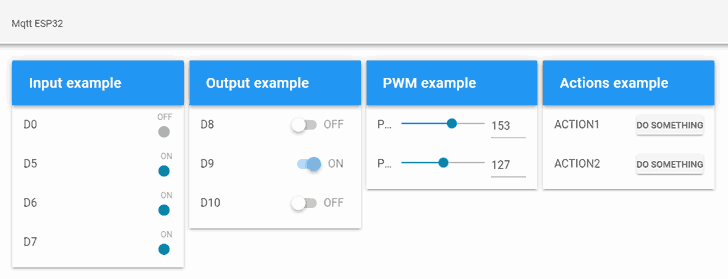
Similarly, we verify that when we perform the actions, they are received and displayed on the serial port. Similarly, if we make a state change in one of the pins, we will see the state change reflected in the client application.

And with that, we have finished! As we said at the beginning of this post, we finish this series of entries on communication with the ESP32. We still have many more ESP32 tutorials to see… But, we will say goodbye to our friend the ESP8266. The poor thing has been declared obsolete by the manufacturer Espressif for some time, so from now on, the rest of the blog entries will be only for the ESP32.
See you in the next entry, and in the meantime, I leave you here all the code from this and the previous entries so that you can take a closer look. See you soon!
Download the code
All the code from this post is available for download on Github.
Version for ESP8266: https://github.com/luisllamasbinaburo/ESP8266-Examples
Version for ESP32: https://github.com/luisllamasbinaburo/ESP32-Examples