In this post, we will explain how to type on your Android device from a computer, over a Wifi network. Easy and without the need to install complicated programs, emulators, or virtual desktops.
For example, imagine that you are in front of a computer, and you receive a WhatsApp message. It would be great to be able to use the comfort of the keyboard to reply to the WhatsApp, write an SMS, or make a long note on a mobile phone or tablet. And, if we may ask, it would also be useful to be able to copy/paste text from the computer to our mobile phone.
Well, all of this is possible and easy to do, through WiFi Keyboard, a free application for Android. Wiki Keyboard appears as a regular keyboard, among the several we have installed on the mobile. This makes it quick to activate and deactivate, and very easy to use on a day-to-day basis.
After installing Wiky Keyboard, the steps to use it are as follows:
- Connect our mobile to the Wifi network (if it’s not already connected).
- On our mobile, we tap and hold on the field where we want to type. A box appears that allows us to choose which keyboard we want to use. We choose ‘Wifi Keyboard’
- The mobile’s IP address appears in the notification area of the mobile (e.g.
http://192.168.1.25:1111/) - On the computer, we open the Internet browser (Chrome or Firefox) and enter the previous IP address in the address bar. The computer connects to the mobile, and the following window appears.
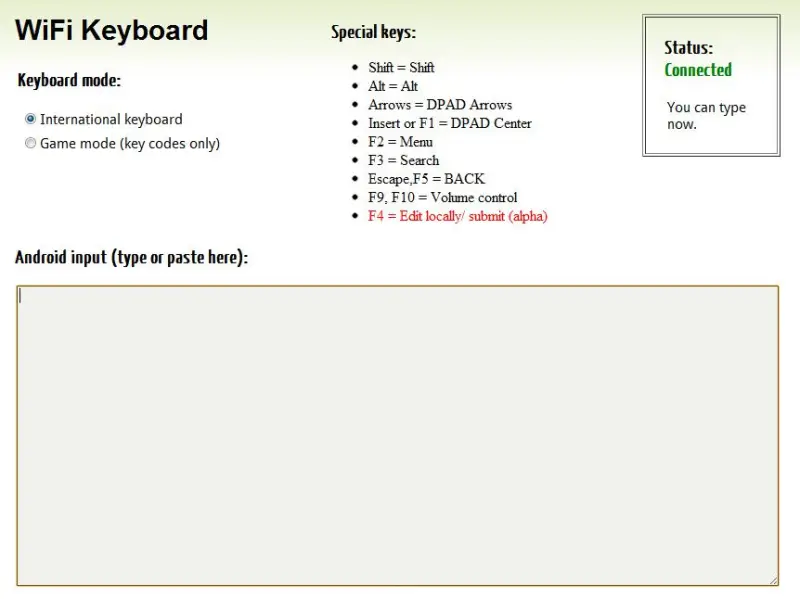
- We type in the main area. The text entered appears on our device.
- When we’re done, we close the browser on the computer, and select our usual keyboard on the device.
The application can be downloaded for free from the Google Market/Play, directly on your device.
