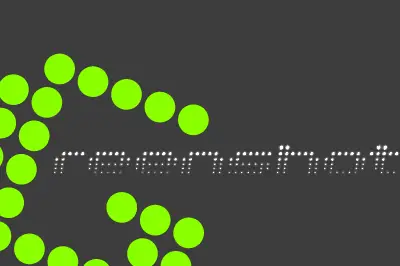One of the functions that I frequently use both personally and professionally is taking screenshots. As the saying goes, a picture is worth a thousand words and, on many occasions, a screenshot with added notes is much more useful than a long explanation and saves time for both the person who takes it and the one who reads it.
If you also need to take screenshots, you will find that the native options in Windows are quite limited. Although the situation improved slightly with Windows 7 with the inclusion of the “Snipping Tool,” it was still far from the options available in other systems and the potential usefulness of this function.
Greenshot is an Open Source application that greatly improves the process of capturing screens in Windows. It is a lightweight, fast application that consumes few resources and is unobtrusive for the user. In short, it is an application that does exactly what it needs to do and does it well.
Greenshot replaces the normal behavior when pressing the print screen button. Instead, when taking a screenshot, it shows a contextual menu displaying the possible actions that include, among others, copying to the clipboard, saving to disk, editing, or sending by email or to an Office document.
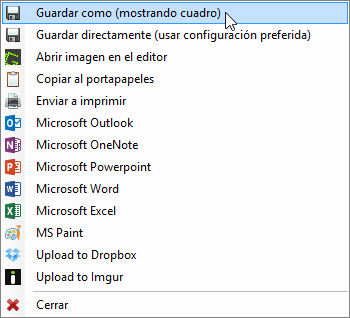
Greenshot also allows you to configure new keyboard shortcuts to perform actions such as capturing a region, capturing the screen, capturing a window, and capturing the last region captured, which of course we can customize to our liking.
We can also set one or more actions as defaults from the options menu, and these will be executed automatically without the need to indicate it. Likewise, we can establish automatic saving of images in a folder and these will be conveniently renamed.
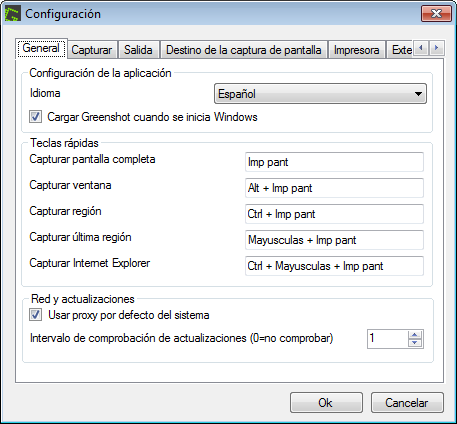
In addition, Greenshot includes a simple but useful image editor that allows us, for example, to add rectangles, circles, texts, counters, highlight areas or texts, pixelate text. At any time, we can move or edit these elements, and finally save or send the edited image.
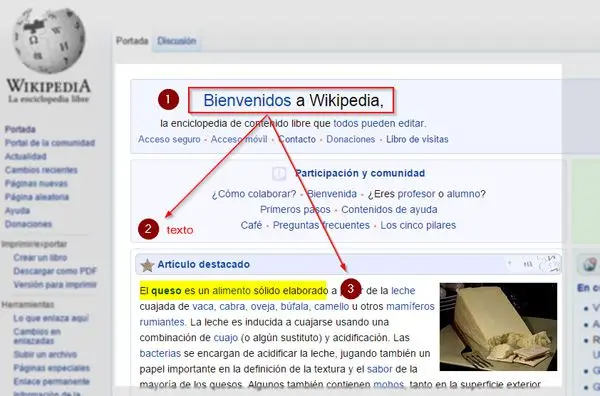
Greenshot is one of those tools that should not be missing from your utility library. If you haven’t tried it yet, you should give it a chance. As we have said, Greenshot is Open Source and is available at the following address http://getgreenshot.org/